Parts and Their Functions
This section provides you with the names and functions of all the parts of the machine.
For information on optional products, parts, and their functions, see "Optional Products/Software."
External View
This section contains an external view of the imageRUNNER ADVANCE C2220L.
When the DADF-AJ1, Cassette Module-X1*, Cassette Feeding Unit-AF1, Inner Finisher-F1, 3 Way Unit-C1, Inner Finisher Additional Tray-A1, Copy Tray-J1, and 2.5inch/80GB HDD* are attached:
* If you are using the imageRUNNER ADVANCE C2230/C2225/C2220, Paper Drawer 2 and 2.5inch/80GB HDD are standard-equipped.
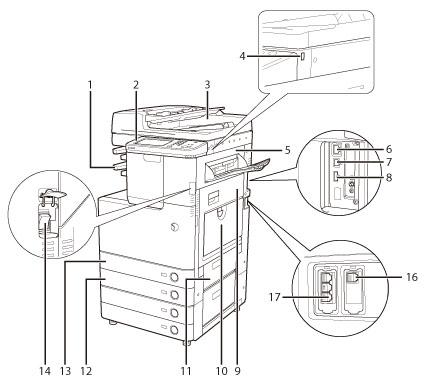
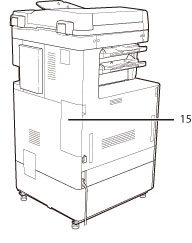
|
1.
|
Output Tray
Prints and copies are output to this tray.
|
|
2.
|
Control Panel
Includes the keys, touch panel display, and indicators required for operating the machine. (See "Control Panel Parts and Functions.")
|
|
3.
|
Feeder (Optional)
Originals placed in the feeder are fed one sheet at a time to the platen glass for scanning.
|
|
4.
|
USB Port (1)
Use the USB port to connect USB memory to the machine.
|
|
5.
|
Upper Right Cover of the Main Unit
Open this cover when clearing a paper jam inside the main unit. (See "Clearing Paper Jams.")
|
|
6.
|
LAN Port
Use an Ethernet cable to connect the machine to a network.
|
|
7.
|
USB Port (2)
Use the USB port to insert a USB cable for connecting to a computer.
|
|
8.
|
USB Port (3)
Use the USB port to connect external hard disks and other devices to the machine.
|
|
9.
|
Lower Right Cover of the Main Unit
Open this cover when clearing a paper jam inside the main unit. (See "Clearing Paper Jams.")
|
|
10.
|
Multi-Purpose Tray
Use the multi-purpose tray to feed paper manually, and for loading nonstandard paper stock, such as envelopes. (See "Loading Paper into the Multi-Purpose Tray.")
|
|
11.
|
Paper Drawer's Upper Right Cover
Open this cover when clearing a paper jam inside the main unit.(See "Clearing Paper Jams.")
|
|
12.
|
Paper Drawer 2
Holds up to 550 sheets of paper (80 g/m2). If you are using the imageRUNNER ADVANCE C2220L, Paper Drawer 2 is an optional product.
|
|
13.
|
Paper Drawer 1
Holds up to 520 sheets of paper (80 g/m2). The imageRUNNER ADVANCE C2220L can only load 250 sheets of paper (80 g/m2).
|
|
14.
|
Main Power Switch
Press to the "I" side to turn the power ON. (See "Control Panel Parts and Functions.")
|
|
15.
|
Waste Toner Container
Waste toner accumulates here.
|
|
16.
|
LINE 2
Use this port to connect the Super G3 2nd Line Fax Board to the machine.
|
|
17.
|
LINE 1
Use this port to connect a fax line to the machine.
|
|
NOTE
|
|
The Super G3 2nd Line Fax Board is an optional product. For more information, see "System Configuration."
For information on the optional products required to use the fax function, see "Optional Products Required for Each Function."
|
Internal View
This section contains an internal view of the imageRUNNER ADVANCE C2220L.
When the DADF-AJ1, Cassette Module-X1*, Cassette Feeding Unit-AF1, Inner Finisher-F1, 3 Way Unit-C1, Inner Finisher Additional Tray-A1, Copy Tray-J1, and 2.5inch/80GB HDD are attached:
* If you are using the imageRUNNER ADVANCE C2230/C2225/C2220, Paper Drawer 2 and 2.5inch/80GB HDD are standard-equipped.
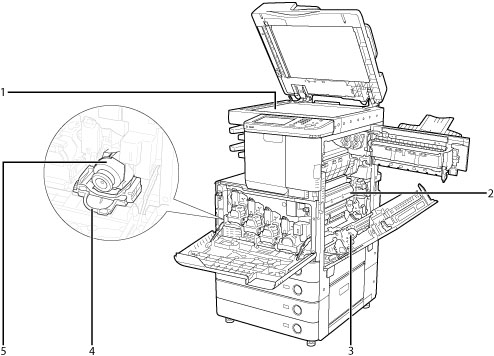
|
1.
|
Platen Glass
Use the platen glass when scanning books, thick originals, thin originals, transparencies, etc.
|
|
2.
|
Upper Cover of the Fixing Unit
Open this cover to clear a paper jam in the fixing unit. (See "Clearing Paper Jams.")
|
|
3.
|
Duplexing Unit
Pull out the duplexing unit to clear a paper jam. (See "Clearing Paper Jams.")
|
|
4.
|
Toner Replacement Cover
Open this cover to replace the toner cartridge.
|
|
5.
|
Toner Cartridge
When toner runs out, pull out the toner cartridge, and replace it with a new one.
|
Control Panel Parts and Functions
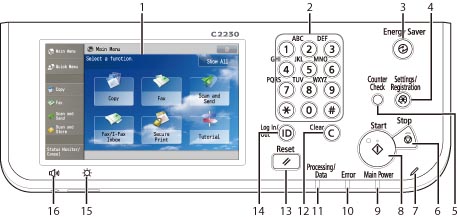
|
1.
|
Touch Panel Display
The settings screen for each function is shown on this display. Six function keys are displayed by default.
|
|
2.
|
Numeric keys
Press to enter numerical values.
|
|
3.
|
Energy Saver key
Press to set or cancel the Sleep mode. Lights when the machine enters the Sleep mode. For more information on the Auto Sleep mode, see "Main Power and Energy Saver Key." |
|
4.
|
Settings/Registration key
Press to specify settings/registration. |
|
5.
|
Counter Check key
Press to display the copy and print count totals on the touch panel display. |
|
6.
|
Stop key
Press to stop a job in progress, such as a scan, copy, or fax (scanning only) job. |
|
7.
|
Edit Pen
Use when operating the touch panel display, such as to enter characters. |
|
8.
|
Start key
Press to start an operation. |
|
9.
|
Main Power Indicator
Lights when the main power is turned ON. |
|
10.
|
Error Indicator
Flashes or lights if there is an error in the machine. When the Error indicator flashes, follow the instructions that appear on the touch panel display. When the Error indicator maintains a steady red light, contact your local authorized Canon dealer. |
|
11.
|
Processing/Data Indicator
Flashes or blinks green when the machine is performing operations, and maintains a steady green light when fax data is stored in memory. |
|
12.
|
Clear key
Press to clear entered values or characters.
|
|
13.
|
Reset key
Press to restore the standard settings of the machine. |
|
14.
|
ID (Log In/Out) key
Press to log in/out when a login service such as Department ID Management or SSO-H has been set. |
|
15.
|
Brightness Adjustment Dial
Use to adjust the brightness of the touch panel display. |
|
16.
|
Volume Settings key
Press to display the screen for adjusting settings, such as the transmission volume and fax sending/receiving alarm volume. |
|
NOTE
|
|
For more information on the optional products that can be attached to the machine, see "Optional Products/Software."
|