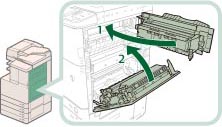Inner Finisher-F1 (Optional)
Check the location of the paper jam, and follow the procedure described below, while referring to the directions that appear on the touch panel display, to remove the jammed paper.
|
NOTE
|
|
The Inner Finisher-F1 is an optional product.
If there is paper in the output tray, remove the output paper before proceeding with this procedure.
If the Copy Tray-J1 is attached to the main unit, remove all output paper from the tray.
|
1.
Open the covers of the main unit.
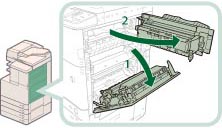 |
1. Grip the handle, and open the lower right cover of the main unit. |
2. Grip the green handle, and open the upper right cover of the main unit. |
2.
Press down and hold the inner guide, and remove any jammed paper.
 |
If there is paper jammed in a location other than the inner guide, follow the instructions in "When an Optional Tray or Finisher Is Attached" in "Main Unit" to remove any jammed paper. (See "When an Optional Tray or Finisher Is Attached.")
|
3.
Remove any jammed paper protruding from the output tray.
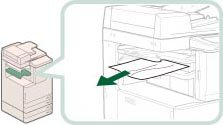
|
NOTE
|
|
If a paper jam occurs when you are printing in the Staple mode, do not remove the output sheets that are waiting to be stapled. Printing and stapling resume after you clear the paper jam.
|
4.
Close the upper right cover and lower right cover of the main unit.
 CAUTION CAUTION |
|
When closing the upper right cover and lower right cover of the main unit, be careful not to get your fingers caught, as this may result in personal injury.
|
|
IMPORTANT
|
|
Make sure you close the upper right cover of the main unit before you close the lower right cover of the main unit.
|
|
NOTE
|
|
Gently close the covers until they click into place in the closed positions.
|
5.
Follow the instructions on the screen.
|
NOTE
|
|
The screen indicating the directions on how to clear the paper jam is displayed repeatedly until the paper jam is cleared.
|