Booklet Mode
This mode enables you to print documents in such a way that the prints are made into a booklet.
For information on the optional products required to use this function, see "Optional Products Required for Each Function."
Booklet
This mode enables you to print one-sided or two-sided files in such a way that the prints are made into a booklet.
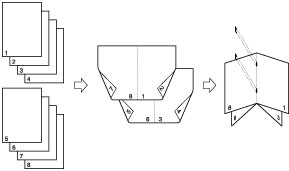
When the Booklet Finisher-M1 is attached
As an example, the procedure for printing files that are stored in memory media is explained in this section.
|
IMPORTANT
|
|
This mode can be used only for printing a PDF or XPS file.
Be sure to correctly set the paper type. When printing on special types of paper, such as heavy paper, be sure to correctly set the paper type, especially if you are using heavy paper. If the type of paper is not set correctly, it could adversely affect the quality of the image. Moreover, the fixing unit may become dirty and require a service repair, or the paper could jam.
The Booklet mode cannot be set if multiple files are selected, and their record sizes are different.
|
1.
Press [Access Stored Files] → [Memory Media].

2.
Select the desired memory media → select the location where the file you want to print is stored.
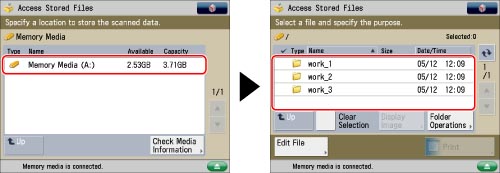
3.
Select the desired file → press [Print].
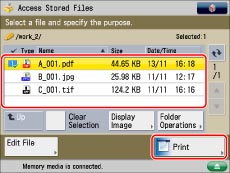
4.
Press [Options] → [Booklet].
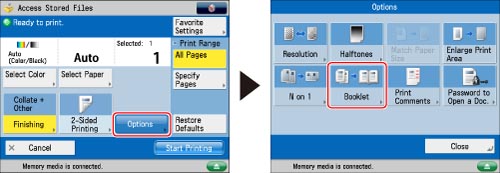
5.
Specify the booklet print settings.
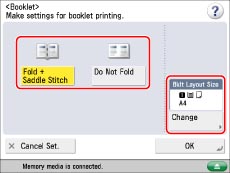 |
Folding and Saddle Stitching:
Press [Fold + Saddle Stitch].
If you do not want to set the Fold and Saddle Stitch mode, select [Do Not Fold].
|
IMPORTANT
|
|
The Fold and Saddle Stitch mode can be set only if the Booklet Finisher-M1 is attached.
|
|
NOTE
|
|
The maximum number of sheets that can be saddle stitched at one time is 16.
If the number of sheets is 17 or more, the booklet is not saddle stitched.
|
Changing the Layout Size of a Booklet:
Press [Change] for <Bklt Layout Size>.
Select the desired booklet size → press [OK].
Only A3, B4, or A4R paper can be used.
If you want to select the multi-purpose tray when a paper size/type is already selected for the current or reserved job, press [Change MP Tray Paper].
6.
Press [OK] → [Close].
7.
Set the Booklet Tray guide to match the paper size.
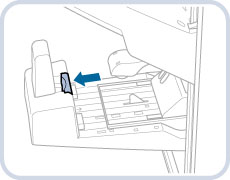 |
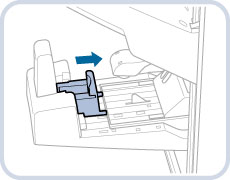 |
|
A3/B4
|
A4R
|
|
IMPORTANT
|
|
Make sure to set the Booklet Tray guide to match the paper size. Setting the Booklet Tray guide incorrectly may result in a paper jam.
|
|
IMPORTANT
|
|
For information on the modes which cannot be set in combination with this mode, see "Unavailable Combination of Functions."
Saddle stitching is not performed if there is only one output sheet.
The accuracy of folds may vary, depending on the type and quantity of paper.
|