Enabling Paper Drawer Auto Selection
Paper sources for which Paper Drawer Auto Selection is set to 'On' are used for Automatic Paper Selection and Auto Drawer Switching. You can set which paper sources can be used for Automatic Paper Selection and Auto Drawer Switching with each function.
Automatic Paper Selection (APS): The machine automatically selects the appropriate paper size (paper source).
Auto Drawer Switching (ADS): If the selected paper source runs out of paper during a copy/print job, the machine automatically selects another paper source with the same paper size, and continues copying/printing.
If you additionally set [Consider Paper Type] when copying, you can specify the detailed settings for selecting paper.
|
IMPORTANT
|
|
Automatic Paper Selection cannot be used when copying.
|
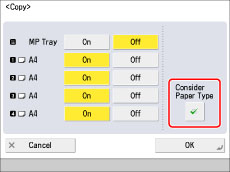
|
[Consider Paper Type]
|
If the selected paper source runs out of paper during a copy job, another paper source with the same paper type is selected as the result of Auto Drawer Switching. If you set to 'On', paper sources with different paper types are not selected even when the paper source are loaded with the same paper size.
|
Copy
Paper sources with Paper Drawer Auto Selection set to 'On' and met with the following conditions, are eligible for use with Auto Drawer Switching.
|
Auto Drawer Switching
|
|
|
If [Consider Paper Type] is set to 'On'
|
If there is a paper source with the same paper size, type, and colour, the machine automatically feeds from that paper source and continues printing.
|
|
If [Consider Paper Type] is set to 'Off'
|
If there is a paper source with the same paper size but a different paper type*1, the machine automatically feeds from that paper source and continues printing.
|
*1 Paper equivalent to Plain 1, Plain 2, Recycled, Color, or Heavy 1 paper.
Print (Printing from a Computer)
Paper sources with Paper Drawer Auto Selection set to 'On' and loaded with the following paper types, are eligible for use with Automatic Paper Selection and Auto Drawer Switching.
|
Automatic Paper Selection
|
Auto Drawer Switching*5
|
|
|
If the paper type is specified*4
|
All paper types available on the machine are eligible for use with Automatic Paper Selection if they match the paper types specified on the printer driver.
|
If there is a paper source with the same paper size, type, and colour, the machine automatically feeds from that paper source and continues printing.
|
|
If the paper type is not specified
|
Plain 1, Plain 2, Recycled, Color, Heavy 1, Custom*3
|
If there is a paper source with the same paper size and the paper type can be used with Automatic Paper Selection, the machine automatically feeds from that paper source and continues printing.
|
*3 Paper equivalent to Plain 1, Plain 2, Recycled, Color, or Heavy 1 paper.
*4 Specify the type of paper in [Paper Type] on the printer driver.
*5 If a specific paper source is set for [Paper Source] on the printer driver, Auto Drawer Switching is not performed.
Access Stored Files (the Advanced Space of Another Machine on the Same Network, Memory Media)
Paper sources with Paper Drawer Auto Selection set to 'On' and loaded with the following paper types, are eligible for use with Automatic Paper Selection and Auto Drawer Switching.
|
Automatic Paper Selection*1
|
Auto Drawer Switching*6
|
|
Plain 1, Plain 2, Recycled, Color, Heavy 1, Custom*3
|
If there is a paper source with the same paper size and the paper type can be used with Automatic Paper Selection, the machine automatically feeds from that paper source and continues printing.
|
*1 Depending on the paper size, such as custom size paper, the paper may not be eligible for use with Automatic Paper Selection.
*3 Paper equivalent to Plain 1, Plain 2, Recycled, Color, or Heavy 1 paper.
*6 If a paper source is specified, Auto Drawer Switching is not performed.
Receive/Fax
Paper sources with Paper Drawer Auto Selection set to 'On' and loaded with A4, B5, or A5 size paper, are eligible for use with Automatic Paper Selection and Auto Dra Switching. The available paper types are shown in the table below.
|
Automatic Paper Selection
|
Auto Drawer Switching*8
|
|
Plain 1, Plain 2, Recycled, Color, Custom*7
|
*7 Sheets of paper equivalent to Plain 1, Plain 2, Recycled, or Color paper.
*8 To set Auto Drawer Switching for the Multi-Purpose Tray while printing a received fax, set [Register Multi-Purpose Tray Defaults] to 'On'. (See "Registering Multi-Purpose Tray Default Settings.")
Other (Printing Reports)
Paper sources with Paper Drawer Auto Selection set to 'On' and loaded with A4 size paper, are eligible for use with Automatic Paper Selection and Auto Drawer Switching. The available paper types are shown in the table below.
|
Automatic Paper Selection
|
Auto Drawer Switching
|
|
Plain 1, Plain 2, Recycled, Custom*2
|
If there is a paper source with the same paper type and colour, the machine automatically feeds from that paper source and continues printing.
|
*2 Sheets of paper equivalent to Plain 1, Plain 2, or Recycled paper.
1.
Press  (Settings/Registration).
(Settings/Registration).
 (Settings/Registration).
(Settings/Registration).2.
Press [Function Settings] → [Common] → [Paper Feed Settings].
3.
Press [Paper Drawer Auto Selection On/Off].
4.
Select the desired function → press [On] for each paper source → press [OK].
Press [Off] if you do not want to perform auto selection.
[Receive/Fax] is displayed only if the fax board is installed.
If the fax board is not installed, [Receive] is displayed.
[Other] is used for specifying the paper source for printing reports.
Each button represents the following paper sources:
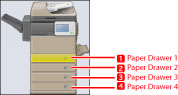
Staple Finisher-R1 and Cassette Module-AA1 are attached.
|
NOTE
|
|
At least one of the paper sources besides the multi-purpose tray must be set to 'On'.
If you select [Copy], you can set whether to consider the paper type.
If you set [Consider Paper Type] to 'On', paper is not fed from another paper source when the original paper source runs out of paper, unless another paper source is loaded with paper of the same size and type. For more information on stored paper types, see "Checking the Status of Consumables and Other Information."
If you set [Consider Paper Type] to 'Off', paper is fed from another paper source when paper in the current paper source runs out, as long as the same paper size is loaded in that paper source.
|
5.
Press [OK].