Common Communication Settings for E-Mail/I-Fax
1.
Press  (Settings/Registration).
(Settings/Registration).
 (Settings/Registration).
(Settings/Registration). 2.
Press [Function Settings] → [Send] → [E-Mail/I-Fax Settings].
3.
Press [Communication Settings].
4.
Press [E-Mail Address].
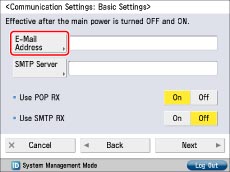
5.
Enter the e-mail address → press [OK].
You can specify any user name (the part of the address located in front of the "@" symbol). Enter the host name after the "@" symbol in the e-mail address.
6.
Specify the mail server for transmitting e-mail/I-faxes.
The machine supports POP3, and can also function as an SMTP receive server.
|
NOTE
|
|
The machine can only receive I-faxes and communication error notices.
|
Using the machine as an SMTP receive server:
Press [Off] for <Use POP RX> → [On] for <Use SMTP RX> → [Next].
Specify <SMTP RX> → press [Next].
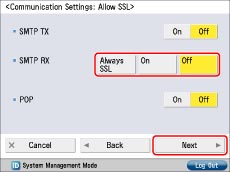
If you select [Always SSL] for <SMTP RX>, only reception of data encrypted using SSL is allowed, and communications not using SSL from the host are rejected.
If you select [On] for <SMTP RX>, receiving SSL encrypted data may only be allowed when there is a request from the host.
If you select [On] for <SMTP RX>, receiving SSL encrypted data may only be allowed when there is a request from the host.
|
NOTE
|
|
To use the SMTP receiving function, it is necessary to register the host name for the machine to the DNS server. (See "TCP/IPv4 Settings" and "TCP/IPv6 Settings.")
Even if you select [On] for <SMTP RX>, the data will not be encrypted if the SMTP host does not support encryption.
To select [Always SSL] or [On] for <SMTP RX> to allow SSL transmission, it is necessary to generate a key pair in advance. To generate a key pair, see "Generating a Key Pair and Server Certificate" or "Registering a Key Pair File and Server Certificate File Installed from a Computer."
|
Using a POP server to receive communications:
Press [On] for <Use POP RX> → [Off] for <Use SMTP RX> → [Next].
Press [POP Server].
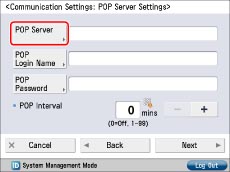
Enter the IP address or name for the POP server → press [OK].
Press [POP Login Name].
Enter the POP login name → press [OK].
Press [POP Password].
Enter the POP password → press [OK].
Specify the time interval to automatically check the POP server in <POP Interval> → press [Next].
If you set the interval to '0', the POP server is not checked automatically. For instructions on manually checking the POP server, see "Operations from the Receive Screen."
Specify <POP> → press [Next].
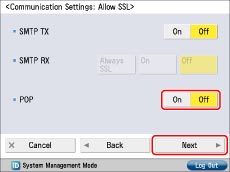
If you want to send encrypted data, set <POP> to 'On'.
|
NOTE
|
|
Even if you select [On] for <POP>, the data will not be encrypted if the POP server does not support encryption.
|
Select the authentication method supported by the POP server in <POP AUTH Method>.
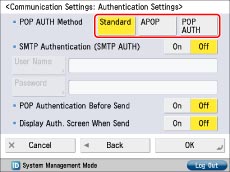
Logging in to a POP server before sending (POP before SMTP):
Press [SMTP Server].
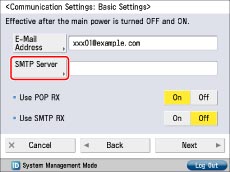
Enter the IP address or name for the SMTP server → press [OK].
Press [On] for <Use POP RX> → [Off] for <Use SMTP RX> → [Next].
Press [POP Server].
Enter the IP address or name for the POP server → press [OK].
Press [POP Login Name].
Enter the POP login name → press [OK].
Press [POP Password].
Enter the POP password → press [OK].
Specify the time interval to automatically check the POP server in <POP Interval> → press [Next].
If you set the interval to '0', the POP server is not checked automatically. For instructions on manually checking the POP server, see "Operations from the Receive Screen."
Specify <SMTP TX> and <POP> → press [Next].
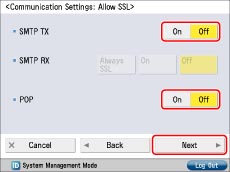
To encrypt data using SSL, select [On] for <SMTP TX> or <POP>.
|
NOTE
|
|
Even if you select [On] for <SMTP TX>, the data will not be encrypted if the SMTP host does not support encryption.
Even if you select [On] for<POP>, the data will not be encrypted if the POP server does not support encryption.
|
Press [Off] for <SMTP Authentication (SMTP AUTH)> → [On] for <POP Authentication Before Send>.
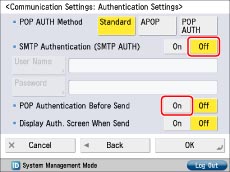
Logging in to an SMTP server before sending (SMTP Authentication):
Press [SMTP Server].
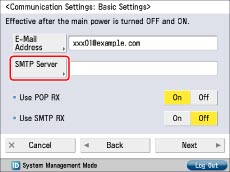
Enter the IP address or name for the SMTP server → press [OK].
Press [Next] → specify the POP server → press [Next].
Specify <SMTP TX> → press [Next].
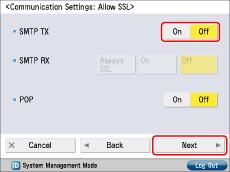
To encrypt data to be sent using SSL, select [On] for <SMTP TX>.
|
IMPORTANT
|
|
Even if you select [On] for <SMTP TX>, the data will not be encrypted if the SMTP host does not support encryption.
|
Press [On] for <SMTP Authentication (SMTP AUTH)> → [User Name].
Enter the user name for logging in to the SMTP server → press [OK].
If you are using a Microsoft SMTP server, enter the user name using the following format: user name@domain name. For more information, confirm the Microsoft SMTP server settings.
Press [Password].
Enter the password for logging in to the SMTP server → press [OK].
Press [Off] for <POP Authentication Before Send> → specify <Display Auth. Screen When Send>.
If you want to display the authentication screen when sending, set <Display Auth. Screen When Send> to 'On'.
Sending without authenticating:
Press [SMTP Server].
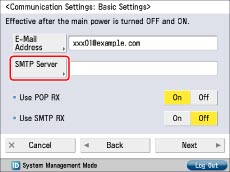
Enter the IP address or name for the SMTP server → press [OK].
Press [Next] → specify the POP Server → press [Next].
Specify <SMTP TX> → press [Next].
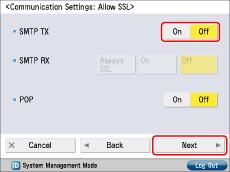
To encrypt data to be sent using SSL, select [On] for <SMTP TX>.
|
IMPORTANT
|
|
Even if you select [On] for <SMTP TX>, the data will not be encrypted if the SMTP host does not support encryption.
|
Press [Off] for <SMTP Authentication (SMTP AUTH)> → [Off] for <POP Authentication Before Send>.
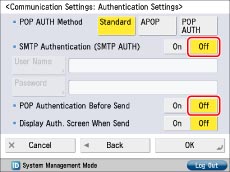
7.
Press [OK].