Paper Selection
Select the size and type of the paper to copy. You can also feed the paper from the multi-purpose tray.
|
IMPORTANT
|
|
Be sure to correctly set the paper type. If the type of paper is not set correctly, it may adversely affect image quality. Moreover, the fixing unit may become dirty, or the paper could jam, and a service repair may be needed.
|
1.
Press [Copy].
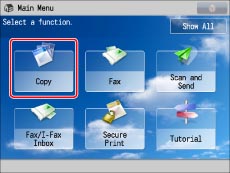
2.
Press [Select Paper] → select the paper to copy to.
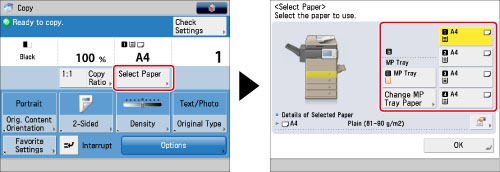
|
NOTE
|
|
If paper is being fed from the multi-purpose tray for the current job, you can select the paper for the next job from [Change MP Tray Paper]. (See "Reserving a Copy Job Using the Multi-Purpose Tray.")
|
Selecting a paper size that is loaded in a paper drawer:
Select the desired paper size.
|
NOTE
|
|
Icons indicating the type of paper loaded in each paper drawer can be displayed on paper selection screens, if you store that information into the machine beforehand. (See "Registering/Editing Custom Paper Types.")
 indicates that the paper is loaded horizontally. indicates that the paper is loaded horizontally. You can use the following nonstandard size (custom size) paper.
Paper drawer 1, 2: 139.7 mm x 210 mm to 216 mm x 355.6 mm
|
Selecting a paper size that is loaded in the multi-purpose tray:
Select the multi-purpose tray.
Select the paper currently loaded in the multi-purpose tray as shown below.
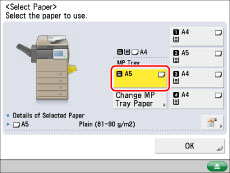
|
NOTE
|
|
If the paper loaded in the multi-purpose tray is not the paper that you want to specify, remove any paper and load the paper you want to specify into the multi-purpose tray. (See "Loading Paper into the Multi-Purpose Tray.")
If paper is being fed from the multi-purpose tray for the current job, you can select the paper for the next job from [Change MP Tray Paper]. (See "Reserving a Copy Job Using the Multi-Purpose Tray.")
|
3.
Press [OK].
|
IMPORTANT
|
|
For information on the modes which cannot be set in combination with this mode, see "Unavailable Combination of Functions."
|
|
NOTE
|
|
If you use A5 paper, place it horizontally. Placing it vertically may cause paper jams.
If you want to copy a nonstandard sized original, place the original on the platen glass. The original image may be cut off when using the feeder to scan the image while copying.
Take care when copying an original with an image that extends all the way to the edges. If you copy on the same size paper, the periphery of the original image may be cut off slightly on the copy. For more information on how much may be cut off, see "Starter Guide."
If you select [Fit to Page], the copied image is automatically reduced slightly based on the copy paper size and the image size. As a result, the entire original image is reproduced on the copy without being cut off.
If [Register Multi-Purpose Tray Defaults] is set to 'On' in [Preferences] (Settings/Registration), the stored default values appear. (See "Registering Multi-Purpose Tray Default Settings.")
For instructions on loading paper into the multi-purpose tray, see "Loading Paper into the Multi-Purpose Tray."
For more information on paper types, see "Available Paper Stock."
|