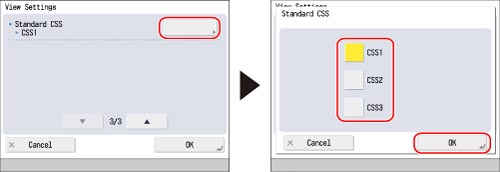Restricting the Display Screen
You can specify various settings for the display screen, such as the format of the screen and whether to display images.
1.
Press  (Settings/Registration).
(Settings/Registration).
 (Settings/Registration).
(Settings/Registration).2.
Press [Function Settings] → [Web Access] → [Settings].
3.
Press [View Settings].
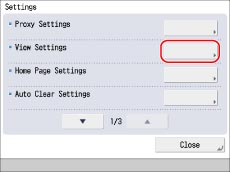
4.
Specify each setting.
If the desired setting is not displayed, press  or
or  to scroll to the desired setting.
to scroll to the desired setting.
 or
or  to scroll to the desired setting.
to scroll to the desired setting.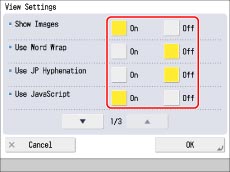
|
[Show Images]:
|
Select whether to display images within the Web page.
|
|
[Use Word Wrap]:
|
Select whether to use the word wrap function.
|
|
[Use JP Hyphenation]:
|
Select whether to use the Japanese word wrap function.
|
|
[Use JavaScript]:
|
Select whether to use JavaScript.
|
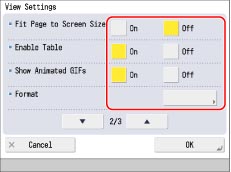
|
[Fit Page to Screen Size]:
|
Select whether to display the content so that it fits within the width of the screen.
|
|
[Enable Table]:
|
Select whether to display tables.
|
|
[Show Animated GIFs]:
|
Select whether to display animated GIFs.
|
|
[Format]:
|
Select [Std CSS only], [Std CSS + Style Attribute], or [Std CSS + Style Attribute + External Imported CSS].
|
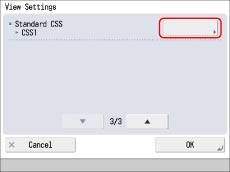
|
[Standard CSS]:
|
Select [CSS1], [CSS2], or [CSS3].
|
If you want to specify the settings for [Show Images], [Use Word Wrap], [Use JP Hyphenation], [Use JavaScript], [Fit Page to Screen Size], [Enable Table] or [Show Animated GIFs]:
select the desired format → press [OK].
If you want to specify the settings for [Format]:
Press [Format] → select the desired format → press [OK].
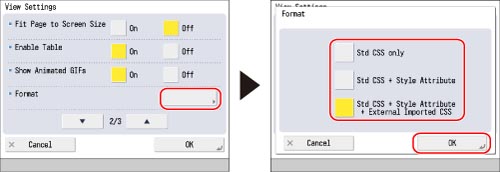
If you want to specify the settings for [Standard CSS]:
Press [Standard CSS] → select the type of Standard CSS → press [OK].