Inserting and Removing Memory Media
You can use USB memory by inserting it into the USB port of the machine.
Also, if the USB Device Port-A2 and Multimedia Reader/Writer-A2 are installed, you can use SD cards, Memory Sticks, CF cards, and Microdrives. For more information, see "USB Device Port-A2" and "Multimedia Reader/Writer-A2."
|
IMPORTANT
|
|
Make sure you follow the following procedure to remove the memory media from the machine. If the memory media is removed from the machine in a way other than the procedure below, the memory media, the machine, and the Multimedia Reader/Writer-A2 may be damaged.
The corresponding format for the memory media is only FAT32.
Before inserting the memory media, make sure that the memory media is facing the correct direction. If the memory media is inserted incorrectly, the memory media, the machine, and the Multimedia Reader/Writer-A2 may be damaged.
|
Inserting Memory Media
If you want to insert the USB memory into the USB port of the machine:
Insert the USB memory into the USB port on the front side of the machine.
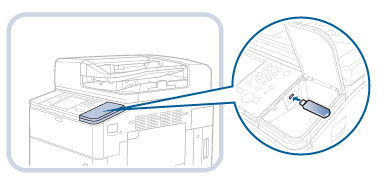
If you want to insert an SD card, Memory Stick, CF card, or Microdrive into the Multimedia Reader/Writer-A2:
Insert the SD card and Memory Stick into the SD/MS card slot, and the CF card and Microdrive into the CF card slot.

*1 SD/MD Card Slot
*2 CF Card Slot
A message indicating that the memory media is connected and the removal key  appear on the touch panel display.
appear on the touch panel display.
 appear on the touch panel display.
appear on the touch panel display.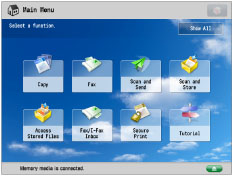
|
NOTE
|
|
The message may not appear depending on the current status of the machine, or the login service you are using.
|
Removing Memory Media
This section describes how to remove the memory media from the machine safely.
1.
Press  .
.
 .
. 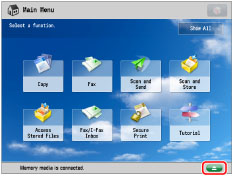
2.
Select the memory media to remove → press [Remove].
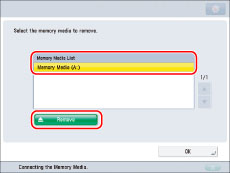
3.
Press [OK].
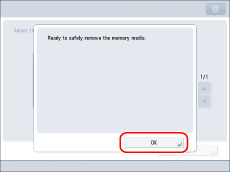
If the message indicating it is OK to remove the memory media does not appear, repeat steps 2 and 3.
4.
Remove the memory media from the USB port.
5.
Press [OK].
|
NOTE
|
|
The message and removal key
 are displayed if [Use MEAP Driver for USB Input Device] is set to 'Off'. (See "Using the MEAP Driver for USB External Storage.") are displayed if [Use MEAP Driver for USB Input Device] is set to 'Off'. (See "Using the MEAP Driver for USB External Storage.") |