Cancelling a Copy Job
Cancelling a Job That Is Scanning
1.
Press [Cancel] on the pop-up screen that appears while the machine is scanning.
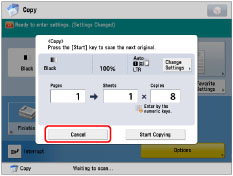
|
NOTE
|
|
You can also cancel scanning by pressing
 (Stop). (Stop). |
Cancelling a Job That Is Copying/Waiting to Copy
1.
Press  (Stop).
(Stop).
 (Stop).
(Stop).If there are jobs waiting to copy, a list of the jobs appears.

Select the job that you want to cancel from the list → press [Cancel].
Press [Resume Copying] to resume the remaining jobs.
|
IMPORTANT
|
|
You cannot select multiple jobs and cancel them all at once. Select and cancel one job at a time.
If you press
 (Stop) while copying in the Store in Mail Box mode (Copy upon Storing), the job is not paused, but cancelled. (Stop) while copying in the Store in Mail Box mode (Copy upon Storing), the job is not paused, but cancelled. |
|
NOTE
|
|
If you press [Cancel] on the pop-up screen that appears while the machine is copying or waiting to copy, you can cancel the job that is copying or the last job that you scanned an original for that is waiting to copy.
|
Using the Status Monitor/Cancel Screen
1.
Press  (Status Monitor/Cancel).
(Status Monitor/Cancel).
 (Status Monitor/Cancel).
(Status Monitor/Cancel).2.
Press [Copy/Print] → [Job Status].
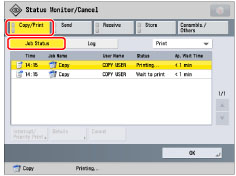
3.
Press the drop-down list → select [Copy].
Only copy jobs are displayed in the list.
4.
Select the copy job that you want to cancel → press [Cancel].
Select and cancel one job at a time.
5.
Press [Yes].
|
NOTE
|
|
The cancelled job appears as <NG> (No Good) on the Log screen.
A cascade copy job can be cancelled from the Status Monitor/Cancel screen of the cascade copying printer. In this case, the cascade copy job in progress on the machine is not cancelled.
|