Copy Sample
This mode enables you to check the copy result before making multiple copies.
|
IMPORTANT
|
|
[Copy Sample] appears only if you set to make multiple copies of your original in [Collate (Page Order)], [Offset], [Rotate 90 Degrees], [Staple], [Add Cover], [Insert Sheets], [Booklet], or [Transparency Cover Sheets].
|
1.
Press [Copy].
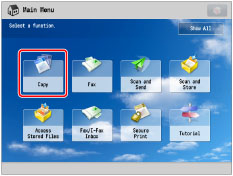
2.
Set the desired copy modes → press [Copy Sample].

3.
Select the pages to print a sample copy for.
If you select [All Pages]:
Press [All Pages].
Press [OK].
If you select [Specified Pages]:
Press [Specified Pages].
Press [First Page] and [Last Page] → press [-] or [+] to set their respective page numbers.
Press [OK].
4.
Press  (Start).
(Start).
 (Start).
(Start).Check the content of the output.
|
IMPORTANT
|
|
The following restrictions apply when specifying pages:
Make sure to specify page numbers based on the output. Note that the page numbers of the output may be different from those of the original.
If you select [Specified Pages], the Staple, Hole Punch, Saddle Stitch Booklet, and Saddle Fold mode cannot be set.
You cannot change the specified page numbers after the copy sample is output.
You cannot change [All Pages] to [Specified Pages] or vice versa after the copy sample is output.
|
5.
Select the desired operation.
To make the remaining copies, press [Start Copying].
To change the settings, press [Change Settings]. Select the mode to change → after pressing [Change], change the settings → press [OK].
If you want to check the changes that you have made, press [Copy Sample] → repeat the procedure from step 2.
If you change settings and then press [Start Printing], the machine copies from the first set with the new settings.
To cancel copying, press [Cancel].
|
IMPORTANT
|
|
For information on the modes which cannot be set in combination with this mode, see "Unavailable Combination of Functions."
|
|
NOTE
|
|
If you select [All Pages], the machine's counter counts the sample set as a copy.
|