Page Numbering
This mode enables you to print page numbers, numbers with hyphens, and numbers with chapter numbers etc. on copies.
1.
Press [Copy].
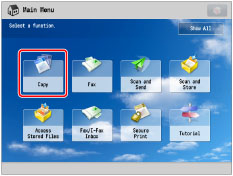
2.
Press [Options] → [Page Numbering].
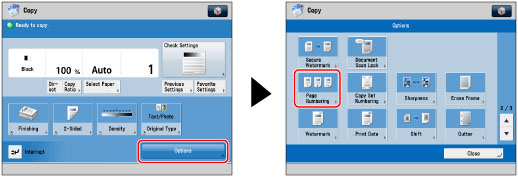
3.
Select the type of page number.
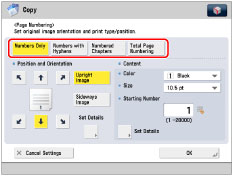
4.
Set the image orientation and print position.
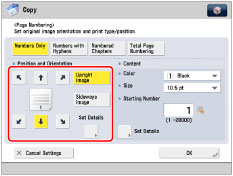
Orientation:
|
[Upright Image]:
|
Press this if you are placing originals upright.
|
|
[Sideways Image]:
|
Press this if you are placing originals sideways.
|
|
Upright Image
|
Sideways Image
|
|||
 |
 |
 |
 |
|
|
Vertical Placement
|
Horizontal Placement
|
Vertical Placement
|
Horizontal Placement
|
|
|
NOTE
|
|
If you set any two of [Copy Set Numbering], [Watermark], or [Print Date] to print in the same position, a confirmation message appears when you press
 (Start). (Start). |
You can press [Set Details] to adjust the printing position and set the printing position for the back side when performing two-sided copying.

To adjust the printing position, press [X] or [Y] → adjust the printing position with [-] or [+] → press [OK].
To set the printing position for the back side when performing two-sided copying, select [Opposite to Front Side] or [Same as Front Side] → press [OK].
5.
Specify the print settings for the page numbers.
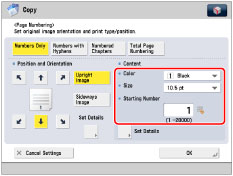
Press the <Color> drop-down list → select the colour of the page numbers.
Press the <Size> drop-down list → select the size of the page numbers.
Enter the starting number using  -
-  (numeric keys).
(numeric keys).
 -
-  (numeric keys).
(numeric keys).If you want to insert chapter numbers along with page numbers, specify the starting chapter number on the left (1 to 9,999), and the starting page number on the right (1 to 9,999).
If you want to insert the total page number along with page numbers, specify to have the page numbers start on the left side (1 to 9,999), and the total page number starts on the right side (1 to 20,000). To set the total page number automatically, press [Auto].
|
NOTE
|
|
If [Total Page Numbering] is used with the Booklet mode, the total number of pages are printed automatically.
|
6.
To specify detailed printing settings, press [Set Details].
If you do not want to specify other settings, proceed to step 7.
Specifying the number of digits to be printed:
Press [No. of Digits].
Use [-] and [+] to enter the number of digits to display → press [OK] → [OK].
|
NOTE
|
|
You can specify a number of digits between '2' and '5'.
Example:
If the page number is 10, and the number of digits is 2:10 → 10
If the page number is 10, and the number of digits is 5:10 → 00010
If the specified number of digits is less than the number of digits of the actual page number, the setting is invalid.
|
Adding text:
Press [Add Characters].
Press [Enter].
Enter the text → press [OK].
You can also select text that has been registered in [Register Characters for Page No./Watermark]. (See "Registering/Editing/Deleting User-Defined Text for Page Numbers and Watermarks.")
Select the printing position for the text to add → press [OK] → [OK].
Counting inserted sheets:
Press [Inserted Sheets].
Press [Count] → [OK] → [OK].
Counts all sheet insertions, chapter pages, and back covers inserted after the first page. However, chapter numbers and page numbers are only printed onto the main document pages.
If you press [Do Not Count], the machine does not count any sheets, chapter pages, or back covers inserted after the first page. Chapter numbers and page numbers are only printed onto the main document pages.
7.
Press [OK] → [Close].
|
IMPORTANT
|
|
For information on the modes which cannot be set in combination with this mode, see "Unavailable Combination of Functions."
Printing performance may not be optimal, depending on the original content and combination of settings.
If you use [Page Numbering] with [Add Cover] or [Insert Sheets], numbers will not be printed on the inserted pages.
|
|
NOTE
|
|
If you select [Insert Sheets] in combination with the or Insert Sheets mode, the chapter numbers are counted at the following times:
After each chapter page is inserted
After each sheet insertion is inserted
|