Booklet Mode
This mode enables you to output copies as booklets.
For information on the optional products required to use this function, see "Optional Products Required for Each Function."
Saddle Stitch Booklet
This mode enables you to copy one-sided or two-sided originals so that the copies are made in a booklet layout.
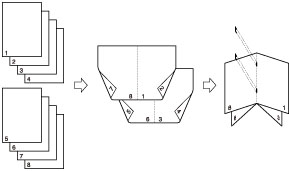
When the Booklet Finisher-P1 is attached
Divided Booklet
This mode enables you to make a large document with many pages into a divided booklet.
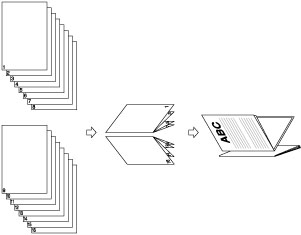
Creep (Displacement) Correction
This mode enables you to adjust the position of the images in a booklet by calculating the width of the displacement between the outermost page and center page of the booklet.
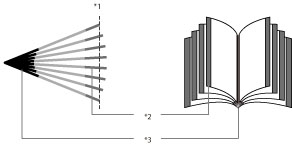
*1 Trimmed
*2 After the pages are trimmed, the outer margins of all pages are equal.
*3 The inner margins are set so that the inner margins of the outermost pages are wider than the inner margins of the centre pages. The placement of the images on each page is adjusted by calculating the amount of displacement between the outermost page and innermost page of the booklet.
|
IMPORTANT
|
|
The Saddle Stitch and Divided Booklet modes can be set only if the Booklet Finisher-P1 is attached.
Be sure to correctly set the paper type. When printing on special types of paper, such as heavy paper or transparencies, be sure to correctly set the paper type, especially if you are using heavy paper. If the type of paper is not set correctly, it could adversely affect the quality of the image. Moreover, the fixing unit may become dirty and require a service repair, or the paper could jam.
Make sure to place originals with a vertical (portrait) orientation vertically. If these originals are placed horizontally, the even numbered pages will be printed upside down.
The accuracy of folds created in the Saddle Stitch mode may vary, depending on the type and quantity of paper.
|
1.
Press [Copy].
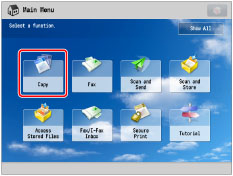
2.
Press [Options] → [Booklet].

3.
Specify the detailed Booklet settings.

If you place a two-sided original, press [2-Sided Original] → select the type of two-sided original → press [OK].
Performing Booklet Scanning:
Press [Booklet Scan] → select the original size → press [OK].
To fold each page of the original to use as two pages of the booklet, press [Do Not Booklet Scan] → select the original size → press [OK].
|
NOTE
|
|
If you do not use the Booklet Scan mode, you cannot select the layout of two-sided originals.
If the Booklet Scan mode is not used, you cannot select [Auto] of the original.
|
Folding and Saddle Stitching:
Press [Fold + Saddle Stitch].
If you do not want to saddle stitch, select [Fold Only].
If you do not want to set the Fold and Saddle Stitch modes, select [Do Not Fold].
|
NOTE
|
|
The maximum number of sheets that can be saddle stitched at one time is 16. If you want to saddle stitch 17 or more sheets, set the Divided Booklet mode.
If the number of sheets is 17 or more, the booklet is not saddle stitched.
If you select [Fold Only], only one sheet can be folded at one time.
|
Adding Covers:
Press [Add Cover] → [Print].
Press [Leave Blank] if you do not want to copy on the cover.
If you are feeding cover paper from the Document Insertion/Folding Unit-H1, select [Leave Blank]
If you selected [Booklet Scan], you can set <Front Cover>, <Front Inside Cover>, <Back Inside Cover>, and <Back Cover> individually.
To set the paper for the cover, press [Change] → select the paper source → press [OK].
If you want to select the multi-purpose tray when a paper size/type is already selected for the current or reserved job, press [Change MP Tray Paper].
|
IMPORTANT
|
|
You must select the same paper size for the cover page as that used for the main document.
If you are loading preprinted paper to use as the cover page into the document insertion unit, you must load the paper face up.
If you are using Heavy 3 paper, you can only print on <Front Inside Cover> or <Back Inside Cover>.
Only 60 to 220 g/m2 paper can be used for the main document.
Only more than the paper weight of main document, and 60 to 256 g/m2 or more can be used for the cover paper.
|
Selecting the Original Size and Booklet Layout Size:
Press [Change] for <Original Size>.
Select the size of the original you have placed → press [OK].
You can select [Auto] to select the paper size automatically.
Press [Change] for <Layout Size>.
Select the paper size for finishing → press [OK].
If you selected the paper to use for the main document from [Change MP Tray Paper], select the paper size → press [Next] → select the paper type → press [OK].
If you want to select the multi-purpose tray when a paper size/type is already selected for the current or reserved job, press [Change MP Tray Paper].
4.
Press [Set Details] → specify the detailed Booklet settings.

If you do not want to specify the detailed settings, proceed to step 5.
Making a divided booklet:
Press [Divided Booklet] → set the number of sheets to divide → press [OK].
|
NOTE
|
||||||||||||||||||||||||
|
The number of saddle stitched booklets that the auxiliary booklet tray can hold depends on the paper weight and number of sheets each booklet contains.
|
Setting the creep correction:
Press [Creep Correction] → select the correction method → press [OK].
If you select [Manual], press  or
or  to adjust the correction width.
to adjust the correction width.
 or
or  to adjust the correction width.
to adjust the correction width.|
NOTE
|
|
If you use [Auto] for the Creep Correction mode with the Cascade Copy mode, it is necessary to set the same creep correction in both this machine and the cascade copy printer in advance. If the same creep correction is not set in both machines, the creep correction values set in each machine are applied.
|
Adjusting the saddle stitch position:
Press [Change Fold/Stitch Pos.] → select the paper size for finishing.
Adjust the saddle stitch position using [-] or [+] → press [OK].
|
NOTE
|
|
You can set [Change Fold/Stitch Pos.] only if you select [Fold + Saddle Stitch].
|
Adjust Fold Position:
Press [Adjust Fold Position] → adjust the folding position → press [OK].
|
NOTE
|
|
You can set [Adjust Fold Position] only if you select [Fold Only].
|
5.
Press [OK] → [OK] → [Close].
6.
Set the Booklet Tray guide to match the paper size.
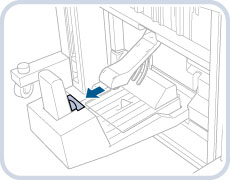 |
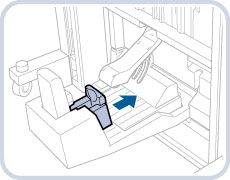 |
|
A3
|
A4R
|
|
IMPORTANT
|
|
Make sure to set the Booklet Tray guide to match the paper size. Setting the Booklet Tray guide incorrectly may result in a paper jam.
|
|
IMPORTANT
|
|
For information on the modes which cannot be set in combination with this mode, see "Unavailable Combination of Functions."
Saddle stitching is not performed if there is only one output sheet.
The accuracy of folds may vary, depending on the type and quantity of paper.
|