Repeat Images
This mode enables you to repeatedly copy the entire original image in either the vertical or horizontal direction.
1.
Press [Copy].
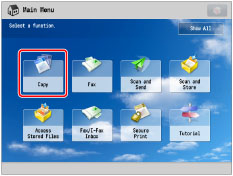
2.
Press [Options] → [Repeat Images].
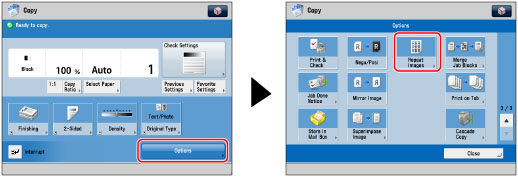
3.
Set the number of times that you want the image to repeat for both the vertical and horizontal directions.

Automatic Setting:
Copies the image so that the maximum possible number of repeats fit on the selected paper size.

Press [Auto].
Manual Setting:
Copies the image the specified number of times.
Example: If "3 times" is selected

Images overlap when copied.
Press [-] or [+] to set the number of times that you want the image to repeat.
|
IMPORTANT
|
|
The repeated images may overlap or have gaps between them, depending on the number of repeats that you set.
|
4.
To specify the amount of the space between repeated images, press [Set Margins].
If you do not want to specify [Set Margins], proceed to step 6.
5.
Specify the amount of space to leave between repeated images using [-] and [+].
If you want to set the same width for all four borders:
Press [-] and [+] to set the amount of space → press [OK].
If you want to set the width for each border independently:
Press [Adjust Independently].
Select the space to adjust → press [-] and [+] to set the amount of space → press [OK].
To return to the screen for setting the same amount of space for all four sides, press [Uniform Width].
6.
Press [OK] → [Close].
|
IMPORTANT
|
|
For information on the modes which cannot be set in combination with this mode, see "Unavailable Combination of Functions."
|