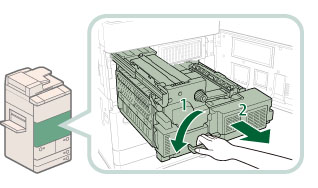Fixing Transport Unit
Check the location of the paper jam, and follow the procedure described below, and the procedure that appears on the touch panel display, to remove the jammed paper.
|
IMPORTANT
|
|
If the Shift Tray-E1 or Copy Tray-Q1 is attached to the main unit, follow the procedures described in "Shift Tray-E1/Copy Tray-Q1 (Optional)" to remove the jammed paper.
Do not pull out jammed paper by force, as this may leave torn pieces inside the machine and cause the machine to malfunction.
|
1.
Open the front cover of the main unit.

2.
Turn the dial in the direction of the arrow (counterclockwise) 10 times.
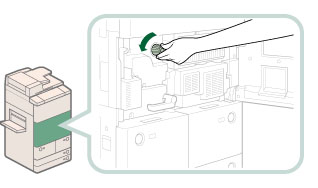
This procedure makes it easier to remove the jammed paper in the following procedures, because the jammed paper moves to the fixing transport unit.
3.
Pull out the fixing transport unit.
4.
Remove any jammed paper from the fixing unit.
 |
1. Open the left guide. |
2. Pull the paper gently. |
|
3. Turn the knob to the left to remove any jammed paper. |
5.
Remove any jammed paper from the left guide.
 CAUTION CAUTION |
|
When closing the guide, be careful not to get your fingers caught, as this may result in personal injury.
|
6.
Remove any jammed paper from the lower guide.
 |
1. Open the lower guide, holding by the green tab. |
2. Remove any jammed paper. |
|
3. Close the lower guide. |
 CAUTION CAUTION |
|
When closing the guide, be careful not to get your fingers caught, as this may result in personal injury.
|
7.
Push the fixing transport unit back into its original position, and close the front cover.
 |
1. Push the fixing transport unit back into its original position. |
2. Return the green lever to its original position. |
|
3. Close the front cover. |
 CAUTION CAUTION |
|
When returning the unit to its original position or closing the cover, be careful not to get your fingers caught, as this may result in personal injury.
|
8.
Follow the instructions on the touch panel display.
|
NOTE
|
|
The screen indicating the directions on how to clear the paper jam is displayed repeatedly until the paper jam is cleared.
|