Setting the Receiving Machine
|
NOTE
|
|
You can return device information only to what it was at the time of the very last update.
While receiving and updating device information, the screen indicating that the settings are being updated appears. Operations on this machine cannot be performed until the update completes.
|
Restricting the Reception of Device Information
You can set whether to receive delivered device information from machines other than imageRUNNER ADVANCE 4051/4045/4035/4025 machines, which have the Device Information Delivery Settings mode.
1.
Press  (Settings/Registration).
(Settings/Registration).
 (Settings/Registration).
(Settings/Registration). 2.
Press [Management Settings] → [Device Management] → [Device Information Delivery Settings].
3.
Press [Restrict Receiving Device Information] for <Receiving Settings> → [On] → [OK].
If you do not want to restrict the reception of device information, press [Off].
4.
Press [OK].
Restoring Device Information
You can restore device information to what it was before it was updated. This is useful when you have accidentally updated the device information.
1.
Press  (Settings/Registration).
(Settings/Registration).
 (Settings/Registration).
(Settings/Registration). 2.
Press [Management Settings] → [Device Management] → [Device Information Delivery Settings].
3.
Press [Restore Data] for <Receiving Settings>.
4.
Select the information to restore → press [Start].
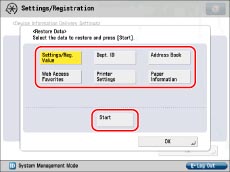
|
IMPORTANT
|
|
You cannot restore the settings of Workflow Composer to what they were before the device information was updated.
If you do not restore data for [Settings/Reg. Value] and [Address Book] at the same time, the settings in [URL Send Settings] for [Set Fax/I-Fax Inbox] and [Mail Box Settings] may be erased.
|
5.
Press [Yes].
6.
Press [OK] → [OK].
Restricting the Type of Information That Is Updated
You can set whether the machine receives and updates the delivered device information.
1.
Press  (Settings/Registration).
(Settings/Registration).
 (Settings/Registration).
(Settings/Registration). 2.
Press [Management Settings] → [Device Management] → [Device Information Delivery Settings].
3.
Press [Restrict Receiving for Each Function] for <Receiving Settings> → specify each setting → press [OK].
Press [On] for an item to set the machine to not receive and update that device information.
|
NOTE
|
|
Before setting <Settings/Reg. Value>, <Dept. ID>, or <Address Book> to 'Off', it is necessary to set a default key in [Preferences] (Settings/Registration). (See "Setting the Key Pair Used With SSL Encrypted Communications.")
|
4.
Press [OK].