Specifying/Registering Scan Sizes
You can manually specify a scan size when scanning originals that cannot be detected using [Auto]. You can also store the specified scan size.
Scan Size Settings
1.
Press [Fax] → specify the desired destinations → press the scan size button.

2.
Select the desired scan size.

If you want to select a standard scan size:
Select the desired scan size.
If you want to select a nonstandard scan size longer than 11" x 17":
Press [Long Original].
|
NOTE
|
|
If you want to scan nonstandard size originals longer than 11" x 17", press [Long Original]. The maximum length of originals that you can scan is 24 7/8" (630 mm).
|
If you want to select a nonstandard scan size smaller than 11" x 17":
Press [Free Size].
|
NOTE
|
|
You can scan two-sided originals.
|
If you want to specify a custom scan size:
Press [Custom].
Press [X] or [Y] → enter a value using the numeric keys → press [OK].
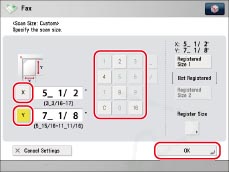
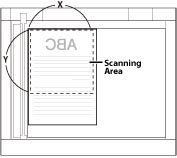
The Platen Glass
If you want to select a registered scan size:
Press [Custom] → select [Registered Size 1] or [Registered Size 2] → Press [OK].

3.
Press [OK].
Registering the Scan Size
1.
Press [Fax] → press the scan size button.

2.
Press [Custom].
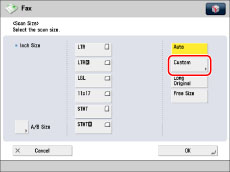
3.
Press [Register Size] → [Registered Size 1] or [Registered Size 2].
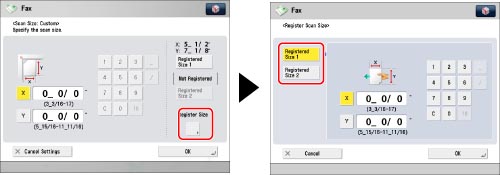
4.
Press [X] and [Y] → enter the scan size using the numeric keys → press [OK].

5.
Press [Cancel Settings] → [Cancel].
|
IMPORTANT
|
|
You cannot select [Auto] when scanning the following types of originals. Select the desired scan size.
Nonstandard size originals
Highly transparent originals, such as transparencies
Originals with an extremely dark background
Originals smaller than STMT
If you send a fax in the Direct Sending or Manual Sending mode and place your originals in the feeder, the Scan Size setting that you specify will not be used.
Take note of the following when you set [Custom]:
Place your originals on the platen glass.
If you place your original in the feeder and set [Direct Send], you cannot perform two-sided scanning. Scan each side of the original separately.
You cannot use [Finished Stamp] with this mode.
Sent images are not rotated.
Take note of the following when you set [Long Original]:
Place your originals in the feeder.
You can only set a zoom ratio of 100%.
Take note of the following when you set [Free Size]:
Place your originals in the feeder.
|