Registering the Paper Type for a Paper Source
This setting enables you to register the paper type for each paper source.
|
IMPORTANT
|
|
Be sure to correctly set the paper type. If the type of paper is not set correctly, it could adversely affect the quality of the image. Moreover, the fixing unit may become dirty and require a service repair, or the paper could jam.
|
1.
Press  (Settings/Registration).
(Settings/Registration).
 (Settings/Registration).
(Settings/Registration).2.
Press [Preferences] → [Paper Settings] → [Paper Settings].
3.
Select the paper source that you want to register the paper type for → press [Set].
If you select Paper Drawer 2, 3, or 4, you can enter the paper size by pressing [Custom Size].
You can also select a button ([S1] to [S5]) containing a stored paper size setting, instead of entering values.
The numbers on the screen represent the following paper sources:

The Booklet Finisher-G1, External Puncher, Buffer Pass Unit-H1, Cassette Feeding Unit-AF1, and Paper Deck Unit-B2 are attached.
4.
Select the paper type → press [OK] → [OK].
Make sure that you load the same type of paper in the paper source as the one you registered.
You can select the paper type from the simple or detailed setting screen. For paper types that are not displayed on the simple setting screen, press [Detailed Settings] → select the paper type from the detailed setting screen. (See "Setting the Default Display of the Paper Type Selection Screen.")
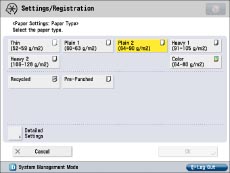 |
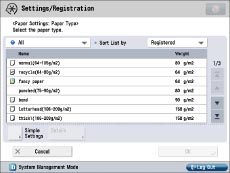 |
|
Simple Setting Screen
|
Detailed Setting Screen
|
|
NOTE
|
|
For more information on paper, see "Available Paper Stock."
You can register paper types that are not displayed on the detailed settings list in <Paper Settings: Paper Type>. For instructions on registering paper types, see "Registering/Editing Custom Paper Types."
|
|
NOTE
|
|
You can also specify the paper type from the Status Monitor/Cancel screen. (See "Checking the Status of Consumables.")
|