Shifting the Original Image
This mode enables you to make copies with the entire original image shifted to the centre or a corner.
Using the Arrow Keys:
You can use the arrow keys on the touch panel display to make copies with the original image shifted to the centre or a corner.
|
Copy with the Original Image Shifted to the Centre
|
Copy with the Original Image Shifted to the Corner
|
||
 |
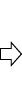 |
 |
 |
1.
Press [Copy].
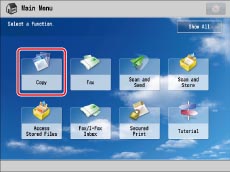
2.
Press [Options] → [Shift].
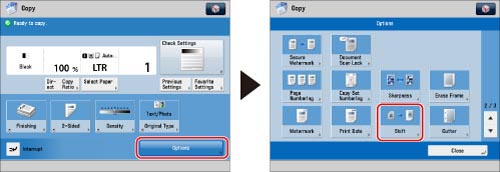
3.
Press [By Position].
4.
Select the shift direction → press [OK] → [Close].
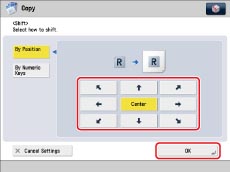
The shift direction is the direction in which you want to move the original image. Visualize the original image as being face up, and appearing in the centre of the copy page.
Using the Numeric Keys:
You can shift the entire original to a position that you specify using  -
-  (numeric keys). You can also select the shift direction for the front and back sides of documents separately.
(numeric keys). You can also select the shift direction for the front and back sides of documents separately.
 -
-  (numeric keys). You can also select the shift direction for the front and back sides of documents separately.
(numeric keys). You can also select the shift direction for the front and back sides of documents separately.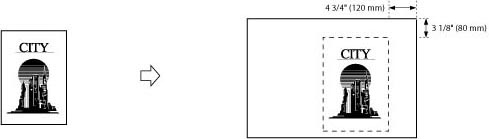
1.
Press [Copy].
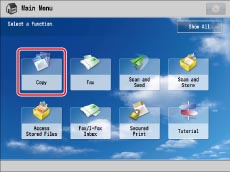
2.
Press [Options] → [Shift].
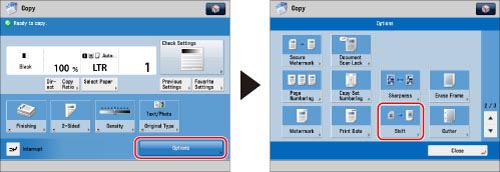
3.
Press [By Numeric Keys] → <Front Side> or <Back Side> for [Set].
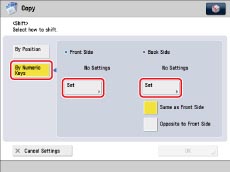
If you select [Same as Front Side] for <Back Side>, the setting specified for <Front Side> is used. If you select [Opposite to Front Side], the left and right values set for the front side are reversed for the back side.
4.
Use  -
-  (numeric keys) to enter the shift position.
(numeric keys) to enter the shift position.
 -
-  (numeric keys) to enter the shift position.
(numeric keys) to enter the shift position.Select the shift direction.
Enter the shift value.
Press [OK].
|
NOTE
|
|
To change a value you entered, select the shift direction → enter the correct value using
 - -  (numeric keys). (numeric keys).The values for the back side can also be automatically set by selecting [Same as Front Side] or [Opposite to Front Side].
Examples: When the front side is set to 2" (50 mm) for the left, and 4" (100 mm) for the top.
If you select [Same as Front Side]: 2" (50 mm) for the left, and 4" (100 mm) for the top
If you select [Opposite to Front Side]: 2" (50 mm) for the right, and 4" (100 mm) for the top
|
Example: To move the original image in a diagonal direction:
Press the top  .
.
 .
.Enter '3/8' using the numeric keys.
Press the right  .
.
 .
.Enter '5/8' using the numeric keys.
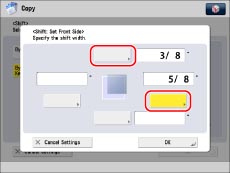
5.
Press [OK] → [Close].
|
IMPORTANT
|
|
For information on the modes which cannot be set in combination with this mode, see "Combination of Functions Chart."
If you select [By Position], the original and the copy paper are the same size, and the copy ratio is set at 100%, the image of the original is not shifted.
If you select [By Numeric Keys], the original image may be partially cut off on the copy. The amount cut off depends on the size of the original, the size of the copy paper, and the amount of shift specified.
|