Specifying Copy Security Settings
You can implement security measures such as Forced Secure Watermark or Document Scan Lock to help prevent unauthorized copying and information leakage.
Forced Secure Watermark
The Forced Secure Watermark mode enables you to embed hidden text (latent image) in the background of your outputs.
The hidden text will become visible if your output (original) is copied, helping to restrict unauthorized copying and information leakage.
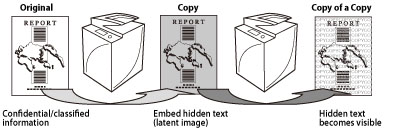
Document Scan Lock
This mode enables you to embed hidden information (TL code) on the background of the copies to help restrict unauthorized copying. You can also embed information such as the user name, date/time, and device name as hidden text. You can analyze the hidden text using the Document Scan Code Analyzer for MEAP and find out whom, when, and with which machine the copy was made. Also, by using the detection mode for the embedded information, you can help prevent scanning of the documents with embedded information or double embedding of information.
|
Original with Embedded TL Code
(Scan Lock Information)
|
Scan
|
Copying/Sending/Storing are restricted
|
 |
 |
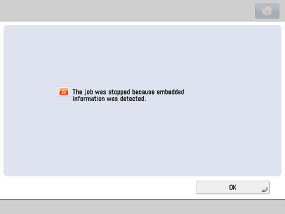 |
|
Required Condition
|
|
You are logged in as the administrator.
|
This section describes how to set the Forced Secure Watermark and Document Scan Lock modes.
Forced Secure Watermark Settings
Document Scan Lock Settings
Entering a Password to Copy an Output
Forced Secure Watermark Settings
1.
Press  (Settings/Registration) → [Function Settings] → [Common] → [Print Settings] → [Secure Watermark Settings] → [Forced Secure Watermark].
(Settings/Registration) → [Function Settings] → [Common] → [Print Settings] → [Secure Watermark Settings] → [Forced Secure Watermark].
 (Settings/Registration) → [Function Settings] → [Common] → [Print Settings] → [Secure Watermark Settings] → [Forced Secure Watermark].
(Settings/Registration) → [Function Settings] → [Common] → [Print Settings] → [Secure Watermark Settings] → [Forced Secure Watermark].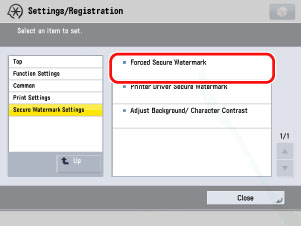
2.
Press [Set] for the functions with which you want to use Forced Secure Watermark → specify the watermark type, background, text colour, and other settings → press [OK] → [OK].
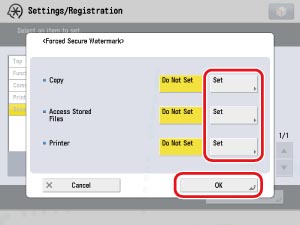
The Forced Secure Watermark mode is now set.
|
NOTE
|
|
You cannot combine the following modes with the Forced Secure Watermark mode:
Copy: Booklet, Image Repeat, Sharpness, Superimpose Image, Secure Watermark, Page Numbering/Copy Set Numbering, Watermark/Print Date, Mirror Image.
Mail Box (Print): Booklet, Image Repeat, Sharpness, Superimpose Image, Secure Watermark, Page Numbering/Copy Set Numbering, Watermark/Print Date, Mirror Image.
|
Document Scan Lock Settings
1.
Place the original in the feeder or on the platen glass → press [Copy].
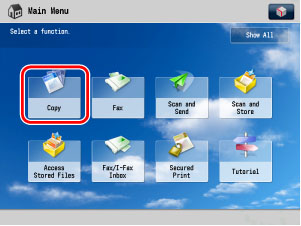
|
NOTE
|
|
If the Main Menu screen is not displayed, press
 (Main Menu). (Main Menu). |
2.
Press [Options] → [Document Scan Lock].
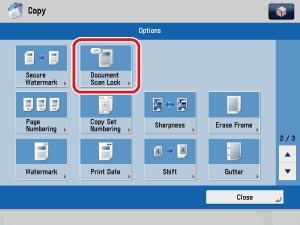
3.
Press [Scan Lock Information].
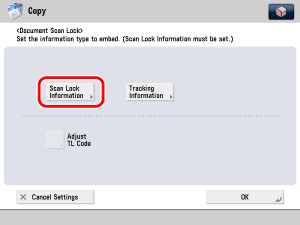
4.
Select the scan lock information condition. As an example, [Password Auth.] is selected.
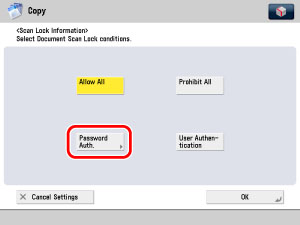
5.
Press [Password] → enter a password → press [OK].
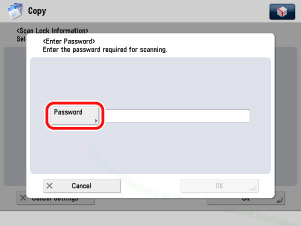
6.
On the confirmation screen, enter the same password → press [OK] repeatedly until the Copy Basic Features screen is displayed.
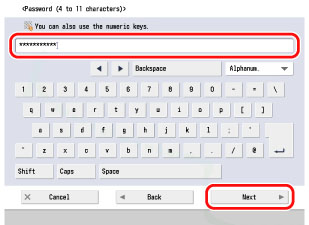
7.
Press  (Start).
(Start).
 (Start).
(Start).Copying starts.
8.
When copying is complete, remove your originals.
Entering a Password to Copy an Output
1.
Place the output with the embedded scan lock information in the feeder or on the platen glass → press  (Start).
(Start).
 (Start).
(Start).Scanning stops, and the password authentication screen appears on the touch panel display.
2.
Enter the password that was set in step 5 → press [OK].
Copying starts.