File Operations
You can add/delete files in the Advanced Space of another machine on the network.
Adding a File (Scan and Store)
You can scan an original and store it as a file.
|
NOTE
|
|
If you want to use the following resolution settings to scan a colour image, it is necessary to expand the memory capacity of the machine with the Additional Memory Type A (512MB).
200 x 400 dpi
400 x 400 dpi
600 x 600 dpi
|
1.
Place your originals.
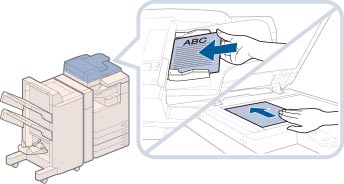
|
NOTE
|
|
For instructions on placing originals, see "Placing Originals."
|
2.
Press [Access Stored Files] → [Network].

3.
Select the desired storage location → select the directory where you want to store the file → press [Edit File].

4.
Press [Add Files (Scan and Store)].

5.
Specify the desired scan settings.
6.
Press  .
.
 .
.If the following screen is displayed, after the last batch of originals is scanned, press [Start Storing].
If you place your original on the platen glass, press  to scan each original.
to scan each original.
 to scan each original.
to scan each original.
Deleting a File
1.
Press [Access Stored Files] → [Network].

2.
Select the desired storage location → select the directory where the file you want to delete is stored.

3.
Select the desired file → press [Edit File].

4.
Press [Delete].

5.
Press [Yes].