Using Advanced Space (iW Desktop)
You can register the Advanced Space of imageRUNNER ADVANCE or a folder in it as a local library of the document handling software iW Desktop.
Advantage of Registering Advanced Space as a Local Library
Facilitates digitization of documents.
Enlarges the scope of and enriches document management.
Allows for easily data preview of scanned documents.
Promotes reuse of print data.
Provides authentication management with local passwords.
Achieves document sharing in a shared space without requiring a new server deployment.
|
Required Condition
|
|
iW Desktop is installed.
Network is set up and running.
Advanced Space is open to public as the SMB server and can be accessed from personal computers.
Documents other than images can be stored in the Advanced Space (when documents other than images are to be registered in libraries).
|
The following registers a folder in a shared space with no authentication required as a local library of iW Desktop.
Screen shots used in this manual may differ from the ones you actually see, depending on the model of the machine you are using and the optional products available for use.
Registering Advanced Space to a Local Library
Use the following procedure to register the Advanced Space as a local library of iW Desktop.
1.
Launch iW Desktop.
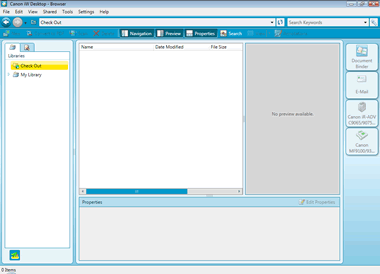
The [Browser] dialog box is displayed.
2.
Select the [Settings] menu → [Library Management] → [Create Library].
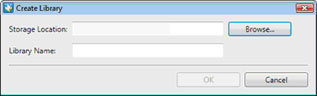
The [Create Library] dialog box is displayed.
3.
Click [Browse].
The [Browse For Folder] dialog box is displayed.
4.
Select a folder in the shared space of the Advanced Space and click [OK].
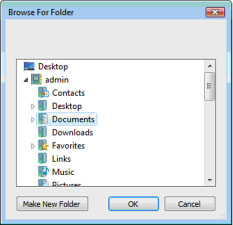
You will be returned to the [Create Library] dialog box.
|
NOTE
|
|
Instead of selecting a folder on the [Browse For Folder] dialog box, you can also directly specify the path to the folder in [Storage Location] on the [Create Library] dialog box.
|
5.
Enter a registration name of the local library in [Library Name] and click [OK].
The new local library is created and displayed in the Navigation Pane.
|
NOTE
|
|
The following characters cannot be used in local library registration names.
No text (empty)
Single-byte blank space only
Consecutive single-byte spaces at the beginning or the end
|
Reference
Advanced Space of imageRUNNER ADVANCE
The Advanced Space of imageRUNNER ADVANCE is a storage location for sharing information. It enables paperless information communication by storing scanned documents in it and allowing users to access them from their PCs.
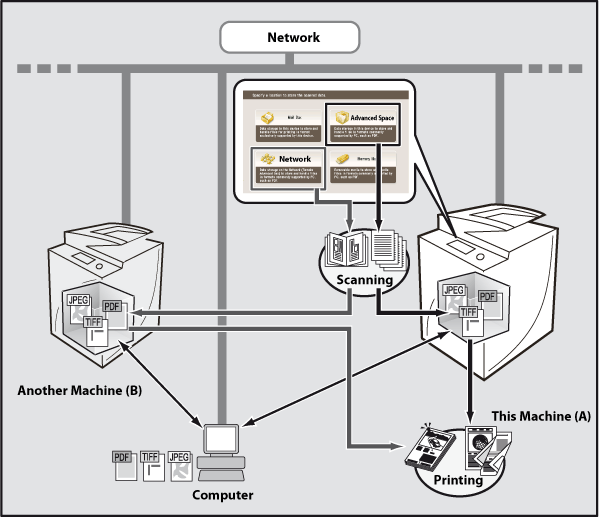
The Advanced Space has the following features:
Access control according to data
Two storage locations, shared space and personal space, are provided in the Advanced Space to enable access control according to file contents.
Document management in general-purpose data formats
You can save originals read from imageRUNNER ADVANCE in the file formats such as PDF, JPEG, TIFF, as well as print files from this machine.
Data linkage with PCs
By browsing the Advanced Space of imageRUNNER ADVANCE from PCs, files in the Advanced Space and on the PCs can be mutually stored.
Configuring Advanced Space
To use the Advanced Space, the administrator must configure the Advanced Space in accordance with the purpose of use, including user authentication management, access permission from the personal space, publication as the SMB or WebDAV server.
Local Library
iW Desktop saves folders and documents are saved in libraries. Two types of libraries are used; local libraries and shared libraries (libraries on Document Server). A local library can be created by specifying a folder on a PC on the network, in addition to a folder on a local computer.
By registering the Advanced Space of imageRUNNER ADVANCE as a local library of Desktop, you can save documents from Desktop in the Advanced Space of imageRUNNER ADVANCE. By default, imageRUNNER ADVANCE only allows image documents to be saved in the Advanced Space. To save documents in other formats than image, change the imageRUNNER ADVANCE settings. For more information on how to change the settings, see "Access Stored Files."
Checking for New Documents
You can use Desktop Monitor to monitor folders in the Advanced Space. By configuring folders to monitor with iW Desktop and enabling notification for new documents, the new document notification icon and window appear when a document is saved in a folder in the Advanced Space.
 (New Document) (New Document) |
This is displayed in the task tray when there is a new document.
|
The new document notification window is displayed for 10 seconds.
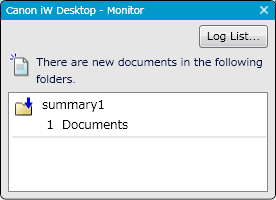
Double-clicking the new document notification icon [Log List] in the new document notification window, the [Log List] window is displayed. On the [Log List] dialog box, double-click an entry in the new document list to launch Desktop Browser and display the items in the folder where a new document exists in the File List View Pane.
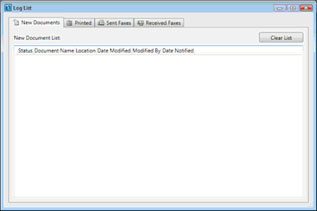
For more information on how to configure folders to monitor and Desktop Monitor, see the e-manual of iW Desktop.
Troubleshooting
I cannot connect to Advanced Space registered as a local library.
Check the network status and authentication management settings of the Advanced Space. When you cannot browse to the Advanced Space with Windows Explorer or similar tools, connection between the personal computer and the Advanced Space has a problem. When you can browse to the Advanced Space, you may not have entered the correct username and password.
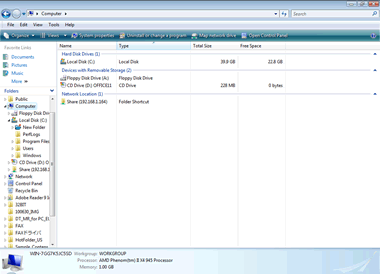
I cannot register a folder in Advanced Space as a local library.
Check the settings of the Advanced Space. External write access to the Advanced Space may be banned. In addition, you cannot use a folder for which you do not have the write rights as a local library of iW Desktop. To enable external write access, you need to change the settings of imageRUNNER ADVANCE. For more information on how to change the settings, see "Security."
I cannot save documents in Advanced Space.
Check the settings of the Advanced Space. By default, imageRUNNER ADVANCE only allows image documents to be saved in the Advanced Space. When saving files in any other format than an image format, change the imageRUNNER ADVANCE settings. For more information on how to change the settings, see "Access Stored Files."
I want to change a library name.
You can change the library name by selecting a desired library and then selecting the [File] menu → [Rename] or by right-clicking a desired library in the Navigation Pane and then selecting [Rename] in the displayed menu. Up to 255 characters can be entered for a local library name.