Parts and Their Functions
This section provides you with the names and functions of all the parts of the machine.
For information on optional products, parts and their functions, see "Optional Products/Software."
External View
When the DADF-AG1 and Cassette Feeding Unit-AF1 are attached

|
1
|
Output Tray
Prints and copies are output to this tray.
|
|
2
|
Control Panel
Includes the keys, touch panel display, and indicators required for operating the machine. (See "Control Panel Parts and Functions.")
|
|
3
|
Feeder (Optional)
Originals placed in the feeder are fed one sheet at a time to the platen glass for scanning.
|
|
4
|
Main Power Switch
Press to the "I" side to turn the power ON. (See "Main Power and Control Panel Power.")
|
|
5
|
LAN Port (Ethernet Port)
Use an Ethernet cable to connect the machine to a network. |
|
6
|
USB Port
Use the USB port to connect external hard disks and other devices to the machine. You can also connect the machine to a computer using a USB cable. |
|
7
|
Right Cover of the Machine
Open this cover when clearing a paper jam inside the main unit. (See "Clearing Paper Jams.")
|
|
8
|
Multi-Purpose Tray
Use the multi-purpose tray to feed paper manually, and for loading nonstandard paper stock, such as envelopes. (See "Printing Using the Multi-Purpose Tray.")
|
|
9
|
Paper Drawer's Upper Right Cover
Open this cover when clearing a paper jam in Paper Drawers 1 and 2. (See "Clearing Paper Jams.")
|
|
10
|
Paper Drawer 1/Paper Drawer 2
Holds up to 550 sheets or paper (80 g/m2).
|
|
11
|
Front Cover of the Machine
Open this cover when replacing the waste toner container.
|
Internal View
When the DADF-AG1 and Cassette Feeding Unit-AF1 are attached
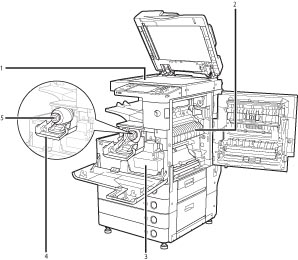
|
1
|
Platen Glass
Use the platen glass when scanning books, thick originals, thin originals, transparencies, etc.
|
|
2
|
Upper Cover of the Fixing Unit
Open this cover to clear a paper jam in the fixing unit. (See "Clearing Paper Jams.")
|
|
3
|
Waste Toner Container
Waste toner accumulates here. (See "Replacing the Waste Toner Container.")
|
|
4
|
Toner Replacement Cover
Open this cover to replace the toner cartridge.
|
|
5
|
Toner Cartridge
When toner runs out, pull out the toner cartridge, and replace it with a new one.
|
Control Panel Parts and Functions
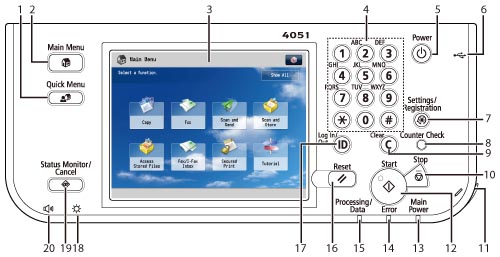
|
1
|
Quick Menu key
Press to display functions registered in the Quick Menu.
|
|
2
|
Main Menu key
Press to display the Main Menu screen.
Use each function by selecting it from the Main Menu screen. |
|
3
|
Touch Panel Display
The settings screen for each function is shown on this display.
Eight function keys are displayed by default. |
|
4
|
Numeric keys
Press to enter numerical values.
|
|
5
|
Control Panel Power Switch (Sub Power Supply)
Press to set or cancel the Sleep mode.
For information on the Auto Sleep mode, see "Control Panel Power Switch."
|
|
6
|
USB Port
Use to connect memory media to the machine via USB.
|
|
7
|
Settings/Registration key
Press to specify settings/registration.
|
|
8
|
Counter Check key
Press to display the copy and print count totals on the touch panel display.
|
|
9
|
Clear key
Press to clear entered values or characters.
|
|
10
|
Stop key
Press to stop a job in progress.
|
|
11
|
Edit Pen
Use when operating the touch panel display, such as to enter characters. |
|
12
|
Start key
Press to start an operation.
|
|
13
|
Main Power Indicator
Lights when the main power is turned ON.
|
|
14
|
Error Indicator
Flashes or lights if there is an error in the machine.
|
|
15
|
Processing/Data Indicator
Flashes or blinks green when the machine is performing operations, and maintains a steady green light when fax data is stored in memory.
|
|
16
|
Reset key
Press to restore the standard settings of the machine.
|
|
17
|
ID (Log In/Out) key
Press to log in/out of the machine when a login service is set.
|
|
18
|
Brightness Adjustment Dial
Use to adjust the brightness of the touch panel display.
|
|
19
|
Status Monitor/Cancel key
Press to check the status of jobs or to cancel print jobs. Also, you can check the status of the machine such as the amount of paper remaining in the paper source.
|
|
20
|
Volume Settings Key
Press to adjust the fax sending/receiving alarm volume, transmission volume, and other settings.
|
|
NOTE
|
|
For more information on the optional products that can be attached to the machine, see "Optional Products/Software."
|