Changing the Zoom Ratio
You can set the machine to adjust the zoom ratio automatically, or you can specify the zoom ratio manually.
|
IMPORTANT
|
|
If you want to use Preset Zoom to perform the following enlargements, place your originals horizontally. Placing an original horizontally means setting the original with the longer side sideways. (See "Orientation.")
A4 → A3, B4
B5 → A4
A5 → A3
|
Preset Zoom
You can use preset copy (zoom) ratios to enlarge or reduce standard size originals to other standard sizes.
1.
Press [Scan and Send].
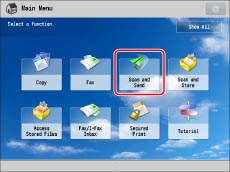
2.
Specify the destination → press [Options] → [Copy Ratio].
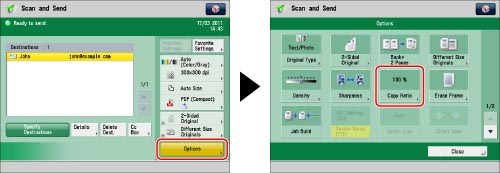
3.
Select the zoom ratio → press [OK] → [Close].
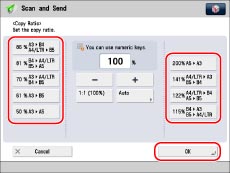
Zoom by Percentage
You can enlarge or reduce originals by any zoom ratio in 1% increments. The same zoom ratio is used for the horizontal and vertical axes.
1.
Press [Scan and Send].
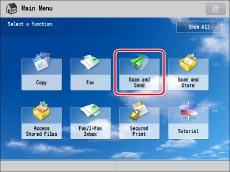
2.
Specify the destination → press [Options] → [Copy Ratio].
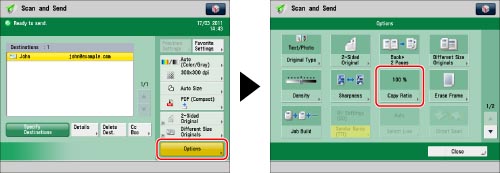
3.
Use [-] and [+] to specify the zoom ratio → press [OK] → [Close].
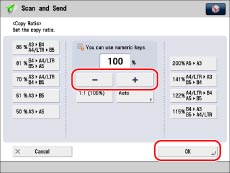
Auto Zoom
You can automatically enlarge or reduce an original to a specified paper size. The same zoom ratio is used for the horizontal and vertical axes.
1.
Press [Scan and Send].
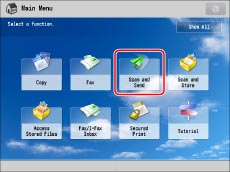
2.
Specify the destination → press [Options] → [Copy Ratio].
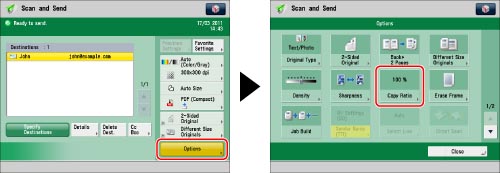
3.
Press [Auto] → select the original size → press [OK].
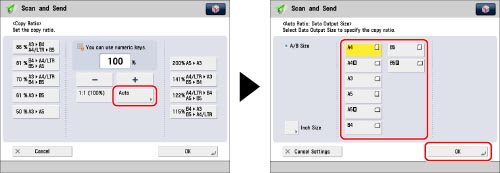
4.
Press [Close].
|
IMPORTANT
|
|
If you want to send with [Auto], set the resolution to 300 x 300 dpi or 600 x 600 dpi.
The maximum size of an image that you can send at 600 x 600 dpi resolution is A3. If the image exceeds this size, it may be cut off.
If you select [Long Original] as the scan size, you can only send documents at a zoom ratio of 100%.
If you set PDF (Trace & Smooth), PDF (Compact), PDF (OCR), XPS (Compact), or XPS (OCR) as the file format, you can only send at a zoom ratio of [1:1 (100%)] or [Auto].
|
|
NOTE
|
|
To return the ratio to 100%, press [1:1 (100%)].
|