Merge Job Blocks
This mode enables you to scan multiple batches of originals with different copy settings and print them as one document.
You can set copy settings (for example, the Add Cover, Insert Sheets, and Page Numbering modes) for the combined document. You can also store the combined document in a Mail Box.
As an example, the procedure for double stapling and setting a front cover for the combined document is described in this section.
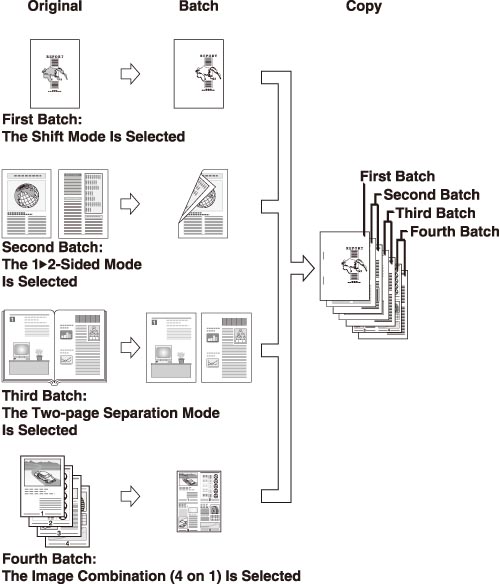
1.
Press [Copy].
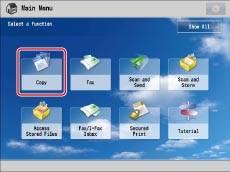
2.
Press [Options] → [Merge Job Blocks].
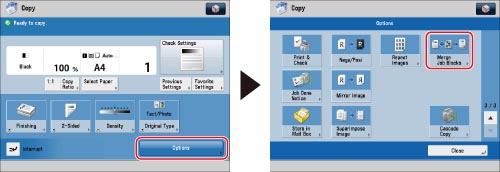
3.
Specify the copy settings for the combined document → press [OK].
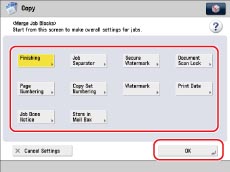
Even if you specify the settings for the combined document in [Options] before switching to [Merge Job Blocks], the settings for the combined document are retained.
|
NOTE
|
|
If you want to set [Insert Sheets] for the combined document, set it in step 8.
|
4.
Specify the copy settings for the combined document.

5.
Press  (Start).
(Start).
 (Start).
(Start).
If you want to continue to scan another batch of originals without changing the copy settings, place your originals and press  (Start).
(Start).
 (Start).
(Start).You can change or specify the settings for [Copy Ratio], [2-Sided], [Density], and [Original Type] before scanning the next batch of originals (i.e., between batches). To change the settings, press [Change Settings]. Select the mode to change → after pressing [Change], change the settings → press [OK].
If you want to change the scan settings and scan another batch of originals, press [Scan Settings of Next Block] and repeat the procedure from step 4.
If you want to reset or cancel the current batch of originals, press [Reset/Cancel This Block] and repeat the procedure from step 4.
Repeat the procedure until all batches have been scanned.
6.
Press [Check/Merge All Blocks].
You can also press [Check/Stop Blocks] in step 4 to proceed to step 7.
7.
Select the batches of originals in the order in which you want to combine them.
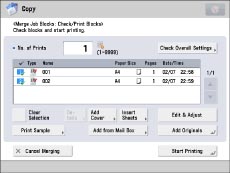
To check the copy settings for the combined document, press [Check Overall Settings].
To select all of the batches of originals, press [Select All]. However, if a batch of originals is already selected, this key changes to [Clear Selection].
To add another batch, press [Add Originals] and repeat the procedure from step 4.
To add another batch from a mail box document, press [Add from Mail Box] → select a mail box. Select the file to add → press [OK].
To view the detailed information of a batch of originals, select the batch of originals → press [Details].
|
NOTE
|
|
The selected batches are numbered and combined in the specified order.
You can cancel a selection by selecting the batch of originals again.
|
Editing a batch of originals:
Press [Edit & Adjust].
To check the image, press [Display Image] → check the image → press [OK].
To delete pages within a batch, press [Delete Pages] → select [Single Page] or [Multiple Pages]. Specify the page(s) to delete → press [OK].
Deleting a batch of originals:
Press [Edit & Adjust] → [Delete Blocks].
Select the batch to delete → press [OK].
Printing a sample:
Press [Print Sample].
Select the printing method.
|
[Print Sample of Selected Block]:
|
Prints a sample of a selected batch of originals. The sample is printed using the copy modes set for the selected batch.
|
|
[Print Sample of Merged Job]:
|
Prints a sample of a merged job. The sample is printed using the copy modes set for each batch of originals and the combined document.
|
Setting [Add Cover]/[Insert Sheets] for the combined document:
Press [Add Cover] or [Insert Sheets].
Specify the detailed settings → press [OK].
For instructions on setting [Add Cover] and [Insert Sheets], see "Add Cover" and "Inserting Sheets."
8.
Use  -
-  (numeric keys) to enter the desired number of prints.
(numeric keys) to enter the desired number of prints.
 -
-  (numeric keys) to enter the desired number of prints.
(numeric keys) to enter the desired number of prints.9.
Press [Start Printing].
If you set [Store in Mail Box] in step 3, press [Store in Mail Box].
If you set [Store in Mail Box] in step 3, and [Copy upon Storing] is set to 'On', you can perform the following operations:
|
[Print/Store]:
|
The combined document is stored in the selected mail box at the same time as printing.
|
|
[Store and Finish]:
|
The combined document is stored in a mail box without printing.
|
|
IMPORTANT
|
|
For information on the modes which cannot be set in combination with this mode, see "Combination of Functions Chart."
If you set [Merge Job Blocks], you can set [Add Cover]/[Insert Sheets] for the combined document. You cannot set [Add Cover]/[Insert Sheets] for each batch of originals.
If you set [Merge Job Blocks], the Job Build mode is automatically set for each batch of originals. You cannot use the Job Build mode for the combined document.
You cannot perform an interrupt copy job while copying with the Merge Job Blocks mode.
You cannot register the Merge Job Blocks mode in Standard Settings or [Favorite Settings].
You cannot recall the Merge Job Blocks mode with [Previous Settings].
|
|
NOTE
|
|
The maximum number of batches of originals you can combine as one document is 32.
|