1-sided Printing and 2-sided Printing
You can select whether to print on one side or both sides of each sheet of paper.
1.
Click [Finishing].

For instructions on how to display the printer driver screen see "Printing" or "Configuring the Default Print Settings."
2.
Select [1-sided Printing] or [2-sided Printing] from [Print Style].
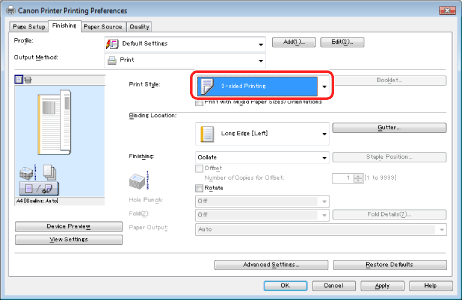
|
NOTE
|
|
The default setting for [Print Style] is [2-sided printing]. However, for some driver versions, [1-sided printing] is the default setting.
|
3.
Select the binding edge from [Binding Location].

The output image is displayed in the preview area.
4.
Click [OK].
|
NOTE
|
|
The page sizes for which 2-sided printing is available vary according to printer model. For details, view the online help (see "Viewing the Online Help").
The display may vary according to the operating system, as well as the type and version of the printer driver.
|