Document Scan Lock (QR Code)
This section describes the Document Scan Lock settings using a QR code.
By using a QR code, you can embed scan lock information on the output to restrict unauthorized copying. You can also embed tracking information, such as the user name, date, and device name, so that you can find out who, when, and with which machine the copy was made.
|
IMPORTANT
|
|
Before setting this function, the administrator should set to use QR code for the Document Scan Lock mode. (See "Selecting the Code for Document Scan Lock (TL Code/QR Code).")
|
Scan Lock Information and Tracking Information (QR Code)
You can embed scan lock information in the QR code to restrict unauthorized copying. Tracking information is always embedded in the QR code.
1.
Press [Copy].
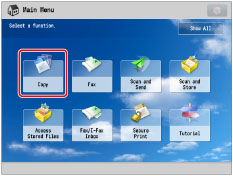
2.
Press [Options] → [Document Scan Lock].
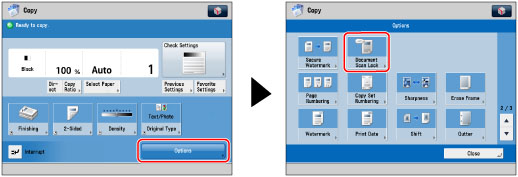
3.
Select information to embed in the QR code.
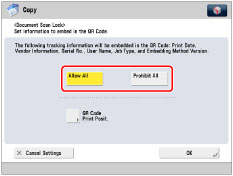
|
[Allow All]:
|
The output can be copied.
|
|
[Prohibit All]:
|
Copying of outputs is restricted. You cannot copy an output for which Prohibit All is detected.
|
Moreover, the tracking information will be automatically embeded in the QR Code even if you select either item to embed.
4.
Press [OK].
5.
Press [Close].
Setting the QR Code Print Position
You can set the print position for the QR code to be embedded in the document.
1.
Press [Copy].
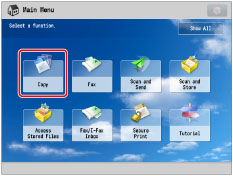
2.
Press [Options] → [Document Scan Lock].
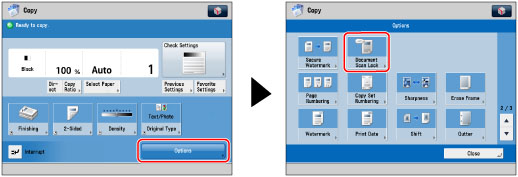
3.
Select information to embed in the QR code → press [QR Code Print Posit.].
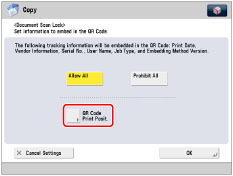
4.
Set the print position for the QR code.
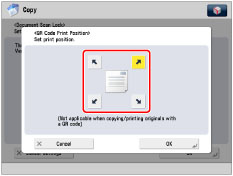
Use the arrow keys on the touch panel display to select the print position.
5.
Press [OK].
6.
Press [OK] → [Close].
|
IMPORTANT
|
|
For information on the modes which cannot be set in combination with this mode, see "Unavailable Combination of Functions."
You cannot adjust the print density while printing with [Document Scan Lock] set.
Printing performance may not be optimal, depending on the copy content and combination of settings.
|
|
NOTE
|
|
The Document Scan Lock mode does not guarantee restriction of unauthorized copying. You may not be able to restrict unauthorized copying or analyze tracking information, depending on the combination of settings and the output such as a document with an image on the entire page.
|