Faxing
The procedure for faxing a document created in an application is as follows.
|
NOTE
|
|
Faxing methods may vary according to the application you are using. For details, see the instruction manuals provided with the application.
|
1.
Select [Print] from the [File] menu.
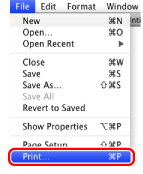
2.
Select your fax from [Printer] → select [General Settings].
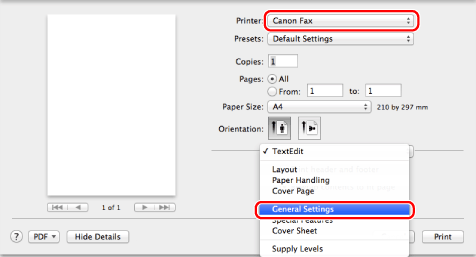
|
NOTE
|
|
If you are using Mac OS X 10.7 or later, clicking [Show Details]/[Hide Details] at the bottom of the screen enables you to display or hide options.
If you are using Mac OS X 10.5 or 10.6, clicking [
 ] to the right of [Printer] enables you to display or hide options. ] to the right of [Printer] enables you to display or hide options. |
3.
Specify the fax destination.
When Entering a New Destination Name and Fax Number:
Click [Add Destination].
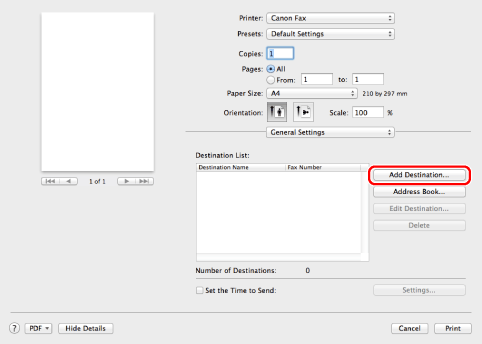
Enter the destination name and fax number → click [OK].
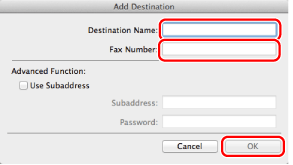
|
NOTE
|
|
To change a destination name or fax number that has already been added, select the destination from [Destination List] and click [Edit Destination].
|
When Setting a Destination from an Address Book:
Click [Address Book].
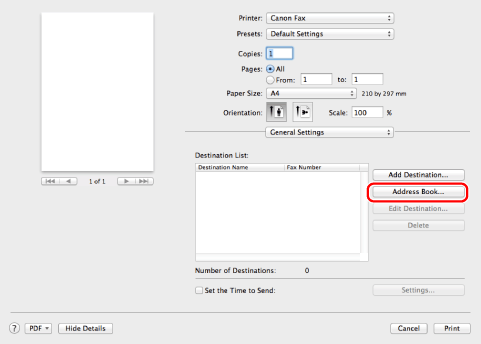
Select a destination → click [Add].
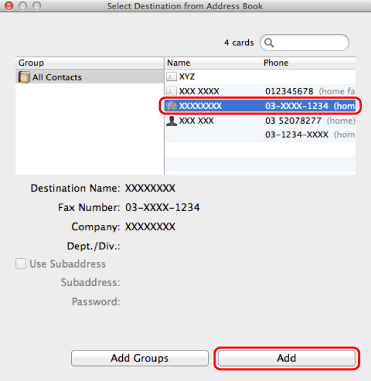
|
NOTE
|
|
If you add a group as a destination, the number you have set as the primary number in [Edit] > [Edit Distribution List] of the Mac OS Address Book (Contacts) becomes the destination.
For details about how to edit the address book, see "Editing Address Books."
|
4.
If you want to attach a cover sheet, configure the settings for the cover sheet in the [Cover Sheet] preferences pane.
|
NOTE
|
|
For details about how to attach a cover sheet, see "Attaching a Cover Sheet."
|
5.
Click [Print].
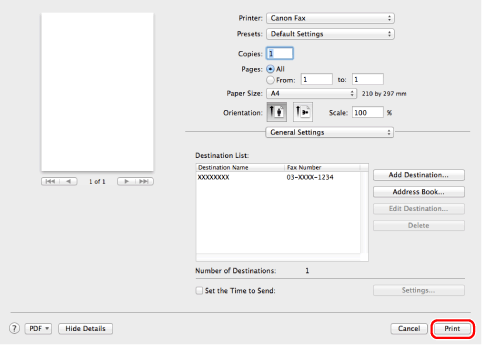
Faxing begins.
|
NOTE
|
|
Some printer models enable you to stop printing from a printer status confirmation/print cancelation display (see "Checking and Cancelling Jobs from the Job Status Screen").
To stop sending data that is waiting to be output from Mac OS, click the printer icon in the Dock → click the name of the file you want to stop sending → click [Delete].
The display may vary according to the operating system and fax driver version you are using.
|