You can store an e-mail address obtained by searching the directory listings on the network using LDAP (Lightweight Directory Access Protocol) servers.
You can also register e-mail addresses you obtain as I-fax addresses.
Addresses Obtained via a Server
|
NOTE
|
|
You may have to set up the LDAP servers beforehand, depending on the network environment. For more information, see "Registering an LDAP Server."
|
1.
Press  (Settings/Registration).
(Settings/Registration).
 (Settings/Registration).
(Settings/Registration).2.
Press [Set Destination] → [Register Destinations] → [Register New Dest.].
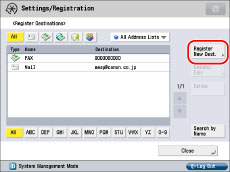
3.
Press [Register from LDAP Server].
4.
Press the drop-down list → select the server to search.
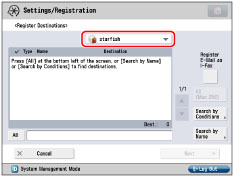
If the Enter Network Password screen appears, enter the user name and the password → press [OK]. After pressing [OK], the password that you entered appears as asterisks (********) on the Enter Network Password screen.
The Enter Network Password screen appears if the settings for [Register LDAP Server] are as follows:
<Display Authentication Screen When Searching> is set to 'On'.
The user name, password, or domain name is incorrect.
|
IMPORTANT
|
|
You cannot search for a destination via an LDAP server if the time setting of the server and the time setting of the machine are more than five minutes apart. If you cannot send even when the user name and password are correct, check the time settings on the server and the machine.
The number of search results displayed will not exceed the maximum limit set for <Max Addresses to Search> in [Register LDAP Server] in [Set Destination] (Settings/Registration). If the desired destination is not displayed, either increase the <Max Addresses to Search>, or change the search criteria. (See "Registering an LDAP Server.")
|
5.
Search for a destination.
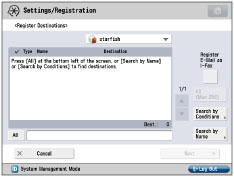
|
NOTE
|
|
If you perform a new destination search when a search result is already displayed on the destination list screen, the displayed search result is cleared.
If the search result for specified criteria is displayed, the search result is cleared and search for all criteria is processed when you press [All].
If you set [Auto Search When Using LDAP Server] to 'Off', nothing appears on the destination list screen until you perform a search.
If the search result from [Search by Conditions] is displayed on the search list screen, you cannot additionally press [Search by Name] to narrow the search by name.
If a destination is registered with an e-mail address and a fax number, you can search for the e-mail address by entering the fax number as the search criterion, and vice versa.
|
If you want to narrow the search for destination by entering characters of the name on the keyboard:
If you want to narrow the search for destination by entering characters of the name on the keyboard:
Press [Search by Name].
Enter the text to search on the keyboard screen → press [OK].
Enter characters from the first character of the name. You cannot search if you enter a character other than the first character of the name.
If you want to search for destination by entering search criteria:
Press [Search by Conditions].
Press the search category drop-down list → select the desired search category.
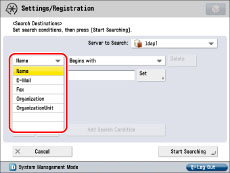
The available search categories are:
|
[Name]:
|
Search by name.
|
|
[E-Mail]:
|
Search by e-mail address.
|
|
[Fax]:
|
Search by fax number.
|
|
[Organization]:
|
Search by organization name.
|
|
[OrganizationUnit]:
|
Search by organizational unit (e.g., departments in an organization).
|
For example, if cn(common name)=user1, ou(organization unit)=salesdept, o(organization)=canon, c(country)=jp is the distinguished name in the directory, enter the organization/organization unit of the user as follows:
organization=canon
organization unit=salesdept
|
NOTE
|
|
The organization/organization unit can be used as search categories only if the information has been registered on the LDAP Server.
Detailed Search by organization/organization unit may not be performed, depending on whether the attribute types have been registered on the LDAP server, and depending on the type of application on the server.
You can also add additional user-defined search attributes. (See "Registering/Editing LDAP Search Attributes.")
|
Press the search criteria drop-down list → select the desired search criteria.
The available criteria are:
|
[Contains]:
|
The result must contain the entered name, e-mail address, fax number, organization, or organizational unit.
|
|
[Does Not Contain]:
|
The result must not contain the entered name, e-mail address, fax number, organization, or organizational unit.
|
|
[Equals]:
|
The result must be exactly the same as the entered name, e-mail address, fax number, organization, or organizational unit.
|
|
[Differs from]:
|
The result must be different from the entered name, e-mail address, fax number, organization, or organizational unit.
|
|
[Begins with]:
|
The result must begin with the same first few letters that you entered for the name, e-mail address, fax number, organization, or organizational unit.
|
|
[Ends with]:
|
The result must end with the same last few letters that you entered for the name, e-mail address, fax number, organization, or organizational unit.
|
Press [Set].
Enter text to search for → press [OK].
If you want to edit stored search criteria, press [Set] → enter the new search criteria.
To continue adding more search criteria, press [Add Search Condition] → [or] or [and] → repeat the steps.
|
[or]:
|
The machine searches and returns a result that matches any of the specified search criteria.
|
|
[and]:
|
The machine searches and returns a result that matches all of the specified search criteria.
|
To delete the search criteria, press [Delete]. If you want to set new search criteria, press [Delete] → repeat the steps to specify the search criteria.
|
NOTE
|
|
You can specify up to four different search criteria at a time.
If you specify three or more search criteria, you cannot use both [or] and [and] together.
|
Press [Start Searching].
To cancel searching while the machine is searching for your criteria, press [Cancel]. If the machine finds some results before you press [Cancel], those search results are displayed.
|
NOTE
|
|
If you press [Start Searching] without specifying any search criteria, all of the addresses stored on the LDAP server are displayed.
|
6.
Select the destination that you want to store in the Address Book from the search results → press [Next].
You can select multiple destinations.
If you want to select the first 256 destinations, press [All (Max 256)]. (If you select a destination, the key changes to [Clear Selection].)
You can register the selected e-mail address as an I-fax address by pressing [Register E-Mail as I-Fax]. To register e-mail addresses as I-fax addresses, register one e-mail address at a time.
If the fax board is installed or the Remote Fax Kit is activated, you can restrict the type of destinations displayed in the results list by pressing the drop-down list and selecting the desired type of destination.
|
NOTE
|
|
To cancel a selected destination, select the destination again.
|
7.
Register the selected destinations.
If you select only one destination:
Check the destination → press [OK].
Edit the contents of the destination as necessary.
If the address list is stored with an access number, and [Manage Address Book Access Numbers] is set to 'On' in [Set Destination] (Settings/Registration), press [Next].
Press [Access No.].
Press [Access No.] → enter the access number using  -
-  (numeric keys).
(numeric keys).
 -
-  (numeric keys).
(numeric keys).Press [Confirm] → enter the access number again for confirmation → press [OK] → [OK].
If you do not want to set an access number for this destination, press [OK] without entering any number.
If you select multiple destinations:
Select the address list in which to store the addresses → press [OK].
If the address list is stored with an access number, and [Access No.] is set to 'On' in [Manage Address Book Access Numbers] (Settings/Registration), press [Next].
Press [Access No.] → enter the access number using  -
-  (numeric keys).
(numeric keys).
 -
-  (numeric keys).
(numeric keys).Press [Confirm] → enter the access number again for confirmation → press [OK] → [OK].
If you do not want to set an access number for this destination, press [OK] without entering any number.
If you want to register a fax number or I-fax address as a new destination, read the displayed message → press [OK].
|
NOTE
|
|
The maximum number of destinations that can be selected at one time is 256.
|
8.
Press [Close].
|
NOTE
|
|
For more information on LDAP servers, see "LDAP Server Settings."
The information that can be obtained through the LDAP server varies, depending on the installed or activated options, as follows:
If neither the fax board nor the Remote Fax Kit is activated: names and e-mail addresses
If the fax board is installed or the Remote Fax Kit is activated: names, e-mail addresses, and fax numbers
|