Managing the Memory RX Inbox
Managing the Memory RX Inbox
1.
Click [Access Received/Stored Files] → [Memory RX Inbox] → [Memory RX Inbox].
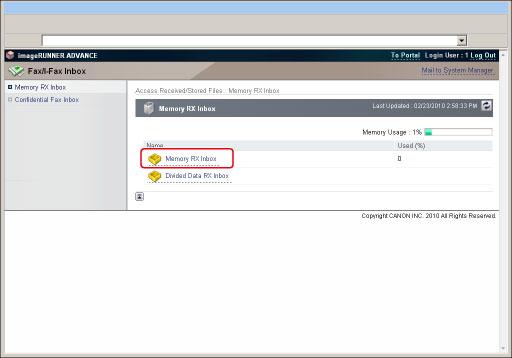
If the Memory RX Inbox is set with a PIN, enter the PIN → click [OK].
2.
Change the settings of the Memory RX Inbox, or select an operation to be performed for a document in the Memory RX Inbox.
To set the PIN of the Memory RX Inbox:
Click [Settings...].
Select [Set PIN] → enter the PIN in <PIN> and <Confirm>.
Click [OK].
|
NOTE
|
|
You cannot change the name of the Memory RX Inbox. Only the PIN can be specified or changed.
For more information on the Memory RX Inbox settings, see "Memory RX Inbox."
|
To print documents:
Select the documents that you want to print → click [Print] → [Start Printing].
|
NOTE
|
|
A document in the Memory RX Inbox is automatically deleted once it is printed.
|
To send documents:
Select the documents that you want to send → click [Send].
Specify the address, user, and send settings → click [Start].
By selecting a document and clicking the buttons under Document Order, you can change the order in which the documents are sent.
[Move to Top]: Moves to the top
[Move Up]: Moves up one level
[Move Down]: Moves down one level
[Move to Bottom]: Moves to the bottom
If you want documents to be automatically deleted after they are sent, select [Delete After Sending].
Click [Select Destination] under Address Settings to display a list of destinations from which you can select the desired destination.
You can delete an address from the list by selecting it → click [Delete].
|
NOTE
|
|
For more information on send settings, see "Scan and Send."
|
To delete documents:
Select the documents that you want to delete → click [Delete].
|
IMPORTANT
|
|
Once a document is deleted, it cannot be retrieved.
|
To specify Memory Lock settings:
Click [Memory Lock Settings] → specify the desired settings → click [OK].
For more information on the Memory Lock settings, see "Setting the Memory Lock Mode."
To display the details of a document:
Click the destination.
You can also click an icon in Type to display the document details.
Displayed Icons:
 |
Forwarded fax document or fax document saved in memory.
|
 |
Forwarded I-fax document or I-fax document saved in memory.
|
Managing the Divided Data RX Inbox
1.
Click [Access Received/Stored Files] → [Memory RX Inbox] → [Divided Data RX Inbox].
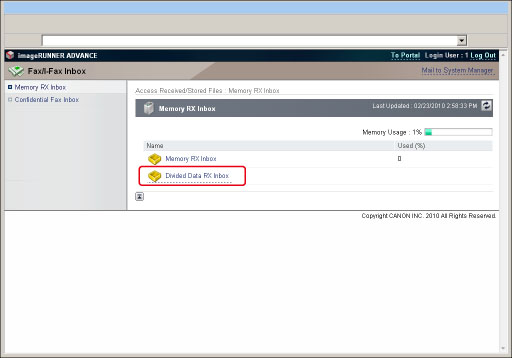
If the Memory RX Inbox is set with a PIN, enter the PIN → click [OK].
2.
Select the documents that you want to delete → click [Delete].
To print a document before deleting it, select [Print When Deleted] → click [Delete].
|
IMPORTANT
|
|
Once a document is deleted, it cannot be retrieved.
|