Forced Secure Watermark/Document Scan Lock
Secure Watermark/Document Scan Lock mode enables you to prevent information leakage. These modes can be set by administrator so that it is always reflected on the output by the general users.
The administrator can set the Secure Watermark/Document Scan Lock mode for all copy and print jobs, and also set whether to use the Secure Watermark/Document Scan Lock mode for each print job from the printer driver.
|
IMPORTANT
|
|
For information on the optional products required to use this function, see "Optional Products Required for Each Function."
The Document Scan Lock mode does not guarantee restriction of unauthorized copying. You may not be able to restrict unauthorized copying or analyze tracking information, depending on the combination of settings and the output, such as a document with an image on the entire page.
Please note that Canon will not be held responsible for any damages caused by the use of the Document Scan Lock mode or the inability to use the Document Scan Lock mode.
|
Secure Watermark
This mode enables you to embed text, such as "CONFIDENTIAL," the date and time, or custom characters on the output so that the embedded text appears when the copies are copied. You can prevent unauthorized copying by the third party because you can distinguish between the original and copies of originals.
|
Original
|
Copy A
(Secure Watermark Is Set) |
Copy B
(Copy of Copy A) |
||
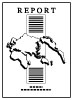 |
 |
 |
 |
 |
|
Original
|
Copy C
([Print Vertically] Is Selected)
|
Copy D
(Copy of Copy C) |
||
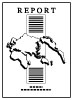 |
 |
 |
 |
 |
Document Scan Lock
This mode enables you to embed scan lock information and tracking information on the copies/prints to restrict job operation. When the output with embedded information is scanned, the machine restricts operation according to the specified settings of embedded scan lock information.
With this settings, you can restrict unauthorized copying/printing, and also analyse embedded information on the output and find out who, when, and with which machine the copy or print was made.
You can embed these information using the TL code or QR code.
|
Original
|
Copy/Print
|
Output
|
|
|
TL Code
|
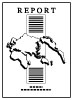 |
 |
 |
|
The dots are printed in the background of output.
|
|||
|
Copy/Print
|
|||
|
QR Code
|
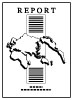 |
 |
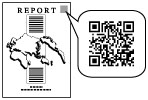 |
|
A QR code is printed at the specified print position on the output.
The illustration of the QR code is a sample image.
|
|
TL Code
|
A TL code is a type of 2-dimensional bar code. A TL code is printed and by changing the arrangement of the dots, digital information is embedded on the output.
|
|
QR Code
|
A QR code is a matrix-type, 2-dimensional bar code developed by the DENSO WAVE INCORPORATED. Using a QR code, digital information is embedded on the output.
|
|
IMPORTANT
|
|
You cannot use both a TL code and a QR code at the same time. Specify the Document Scan Lock settings beforehand, such as whether to restrict scan job or not, and which code to use to restrict the scan job. (See "Selecting the Code for Document Scan Lock (TL Code/QR Code).")
|
The following information can be used with this mode.
Scan Lock Information
When the output with embedded scan lock information is scanned, the machine detects embedded information and restricts unauthorized copying and printing.
|
Original
|
Output with Embedded TL Code
(Scan Lock Information)
|
Jobs are restricted.
|
||
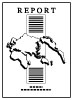 |
Copy/Print
 |
 |
Copy/Send/Store
 |
 |
|
Output with Embedded QR Code
(Scan Lock Information)
|
||||
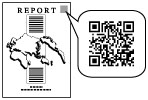 |
Specify the detailed settings for embedding information beforehand such as whether to set the machine always prohibit copying and printing the document with embedded scan lock information.
Tracking Information
You can embed tracking information such as date/time, user name, and device name for the job operation.
You can analyze embedded tracking information on the output, and find out who, when, and with which machine the document was output. The information analyzing tool is required to analyze tracking information. For more information, see "Document Scan Code Analyzer for MEAP" in the manual.
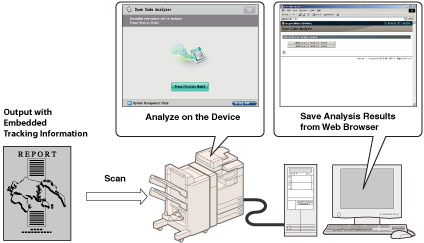
You can analyze embedded tracking information in the TL code or QR code printed on the output, and find out who, when, and with which machine the document was output. When using the QR code, you can embed two generation tracking information, the first and the last, or the original and the latest, on the output. The information analyzing tool is required to analyze tracking information.
|
Tracking Information with TL Code
|
||||
|
Tracking Information
(Original)
|
Tracking Information
(Original)
|
|||
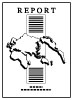 |
Copy/Print
 |
 |
Copy
 |
 |
|
Tracking Information with QR Code
|
||||
|
Tracking Information
(Original)
|
Tracking Information
(Original plus Latest)
|
|||
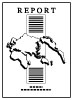 |
Copy/Print
 |
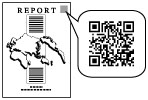 |
Copy
 |
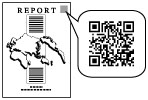 |
|
NOTE
|
|
QR code carries information stored both in the first embedded QR code and the latest embedded QR code. According to this feature of QR code, if you copy the output which is already printed QR code and embed the new QR code on it, condition set for the Document Scan Lock mode will never be lowered than the previous one. For example, even if the latest scan lock information is set to [Allow All], the first scan lock information embedded in the QR code is [Prohibit All], [Prohibit All] is applied for the next Document Scan Lock mode.
|
Secure Watermark
When you select QR code to use, you can add a secure watermark. The Secure Watermark mode enables you to embed text in the background of copies. You can embed the text, such as date and time, copy set number, or the custom characters. The embedded text becomes visible when the copies are copied.
|
Original with Embedded QR Code and Secure Watermark
|
The embedded text becomes visible
|
|||
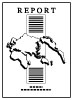 |
Copy/Print
 |
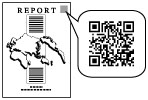 |
Copy
 |
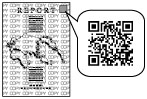 |