Selecting the Code for Document Scan Lock (TL Code/QR Code)
You can specify whether to use the Document Scan Lock mode, and the settings for the type of code to use the Document Scan Lock mode. You cannot use both a TL code and a QR code at the same time.
|
IMPORTANT
|
|
If you change the settings for using code, restart the machine.
The settings for using code are only effective to the document in which the selected type of code is embedded. For example, if you set to use TL code for the Document Scan Lock mode, the machine does not restrict for general users to scan the document with the QR code even if the scan lock information to prohibit copying is embedded in the QR code.
|
1.
Press  (Settings/Registration).
(Settings/Registration).
 (Settings/Registration).
(Settings/Registration).2.
Press [Function Settings] → [Common] → [Document Scan Lock Operational Settings].
3.
Press [Use Document Scan Lock].
4.
Select whether to use the Document Scan lock mode → press [OK].
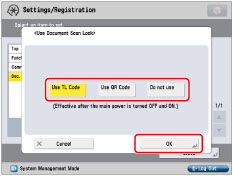
|
[Use TL Code]:
|
Use a TL code for detecting/embedding the Document Scan Lock information.
|
|
[Use QR Code]:
|
Use a QR code for detecting/embedding the Document Scan Lock information.
|
|
[Do not use]:
|
Does not detect/embed the Document Scan Lock information.
|
|
IMPORTANT
|
|
If you convert a document with a TL code embedded to a generic file format (such as PDF and TIFF) using the functions described in "Scan and Send" or "Scan and Store," the embedded information is not retained. Therefore, when you print the file after it has been converted, the settings in [Document Scan Lock Operational Settings] are not reflected.
You can analyze the embedded information using the Document Scan Code Analyzer for MEAP that is supplied with the Document Scan Lock Kit. For more information, see the manual for Document Scan Code Analyzer for MEAP.
|