Specifying the Document Scan Lock Operational Settings
You can select the device operations for when the embedded TL code is scanned.
1.
Press  (Settings/Registration).
(Settings/Registration).
 (Settings/Registration).
(Settings/Registration).2.
Press [Function Settings] → [Common] → [Document Scan Lock Operational Settings].
3.
Press [Document Scan Lock TL Code Settings].
4.
Specify each setting → press [OK].
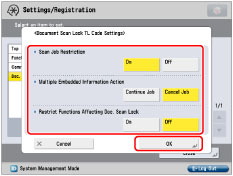
<Scan Job Restriction>:
|
[On]:
|
The Document Scan Lock mode is used. When a document with embedded TL code is scanned, the embedded [Prohibit All] information is detected and the scan job is cancelled automatically.
|
|
[Off]:
|
The Document Scan Lock mode is not used. When a document with embedded TL code is scanned, the scan job is started even if the document is embedded with [Prohibit All] information.
|
<Multiple Embedded Information Action>:
|
[Continue Job]:
|
If information A is already embedded in the copied/printed document, the document is printed without embedding the additional information B.
|
|
[Cancel Job]:
|
If information is already embedded in the copied/printed document, the job is cancelled.
|
<Restrict Functions Affecting Doc. Scan Lock>:
|
[On]:
|
In order to retain the embedded TL code information, functions that affect the Document Scan Lock* are restricted.
|
|
[Off]:
|
If you set a function that affects the Document Scan Lock* when attempting to copy, scan, or print a document with embedded information, the job is cancelled, and the message <The job was canceled because embedded information was detected.> is displayed on the touch panel display.
For documents without embedded information, the job is carried out in the usual way. |
* Refers to functions, such as copy (zoom) ratio, page layout, booklet, density, page numbering, copy set numbering, etc., that set reduction/enlargement, and printing and density changes.