
Logging on to the Machine
When Department ID Management is enabled, you must log on before you can use the machine. When the logon screen is displayed, follow the procedure below to enter the Department ID and PIN. The logon process also be required for the System Manager ID.
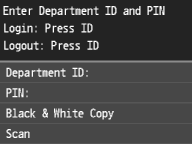
 |
Specifying LDAP server authenticationAfter tapping <Fax> or <Scan>, a login screen is displayed before changing to the desired screen. Enter the correct user name, password, and server name to enable use of the desired functions. Specifying LDAP Server Authentication (E-mail/Shared Folder/File Server)  Using a Control CardThe message <Insert the card.> appears on the display. Insert the control card in the Copy Card Reader. Copy Card Reader-F1 |
1
Enter an ID.
1 | Tap <Department ID> (or <System Manager ID>). |
2 | Enter a number of up to seven digits using the numeric keys, and tap <Apply>. 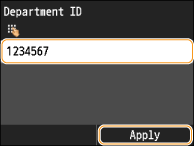 If no PIN is registered, proceed to step 3. |
2
Enter the PIN.
1 | Tap <PIN>. |
2 | Enter a number of up to seven digits using the numeric keys, and tap <Apply>. |
3
Press  .
.
 .
.The logon screen will be changed to the home screen.
After you finish using the machine, press  again to display the logon screen.
again to display the logon screen.
 again to display the logon screen.
again to display the logon screen.