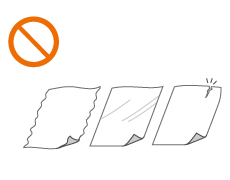Placing Documents
Place documents on the platen glass or in the feeder. Use the platen glass when scanning thick or bound documents such as books. You can load two or more sheets of documents in the feeder so that they can be scanned continuously. For information about the types of documents that can be placed on the platen glass or in the feeder, and information about the scannable area of a document, see Document Type or Scan Area.
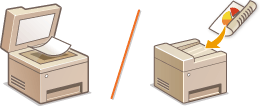
 | ||||
| ||||
 |
To scan documents more accuratelyDocuments placed in the feeder are scanned while being fed into the machine. On the other hand, documents placed on the platen glass remain in a fixed position while they are scanned. To ensure more accurate scanning results, placing documents on the platen glass is recommended. To scan tracing paper or transparenciesTo scan transparent documents (for example, tracing paper or transparencies), place them on the platen glass. |
Placing Documents on the Platen Glass
1
Open the feeder.
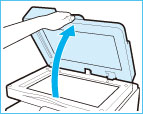
2
Place the document face down on the platen glass.

Align the corner of the document with the top-left corner of the platen glass.


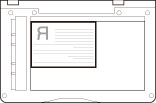

To scan transparent documents (for example, tracing paper or transparencies), cover them with plain white paper.
3
Gently close the feeder.
The machine is ready to scan the document.
When scanning is complete, remove the document from the platen glass.
Placing Documents in the Feeder
You should use the feeder when you want to copy several originals at the same time. Place the originals into the feeder and press  . The machine automatically feeds the originals to the platen glass and scans them. Two-sided originals can also be automatically turned over and scanned as two-sided documents.
. The machine automatically feeds the originals to the platen glass and scans them. Two-sided originals can also be automatically turned over and scanned as two-sided documents.
 . The machine automatically feeds the originals to the platen glass and scans them. Two-sided originals can also be automatically turned over and scanned as two-sided documents.
. The machine automatically feeds the originals to the platen glass and scans them. Two-sided originals can also be automatically turned over and scanned as two-sided documents. |
The following types of originals can be loaded in the feeder: Weight: One-sided scanning: 13 to 28 lb bond (50 to 105 g/m²) (When feeding one sheet: 13 to 34 lb bond (50 to 128 g/m²)) Two-sided scanning: 17 to 28 lb bond (64 to 105 g/m²) Original size: A4, A5, B5, B6, LGL, LTR, and STMT Tray Capacity: 50 sheets of paper (21 lb bond (80 g/m²)) |
1
Adjust the document guides to fit the size of your originals.

2
Fan the document stack and align the edges.
Fan the document stack in small batches, and align the edges by lightly tapping the stack on a flat surface a few times.
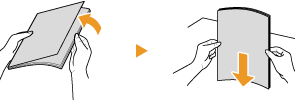
3
Place the document(s) face up in the feeder.
Make sure that the document stack does not exceed the load limit lines.
The machine is ready to scan the document
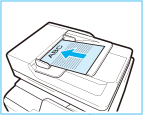

Do not load documents of various sizes at the same time.
Up to 50 sheets can be loaded at a time. If 51 or more sheets are loaded, scanning may stop or a paper jam may occur.
Align the document guides securely against the edges of the document
Document guides that are too loose or too tight can cause misfeeds or paper jam.
Document guides that are too loose or too tight can cause misfeeds or paper jam.
While documents are being scanned
Do not add or remove documents.
Do not add or remove documents.
When scanning is complete
Remove the scanned documents from beneath the feeder to prevent paper jams.
Remove the scanned documents from beneath the feeder to prevent paper jams.

If the original scanning area is soiled
If a document is placed in the feeder and the original scanning area is soiled, a prompt to clean the scanning area is displayed. Cleaning the original scanning area is recommended. You can also tap <Close> to scan the document. For information on cleaning the original scanning area, see Platen Glass.