
Importing/Exporting Address Book Data
Address Book data in CSV format created on applications such as Microsoft Excel can be imported into the machine, or the Address Book data can be exported to a file for use on other fax machines or applications. The machine supports two file formats: CSV (*.csv) files and Canon Address Book files (*.abk).
 |
You cannot use the Address Book if you do not have permission to access the folder where the Address Book is saved. Log on as a user who has permission to access the folder, or change the save location of the Address Book. |
Importing Address Book Data
1
Open the printer folder. Displaying the Printer Folder
2
Right-click your fax icon and click [Printing preferences].
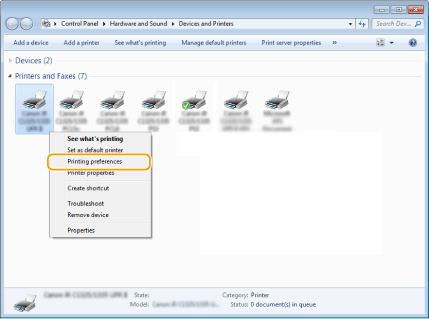
3
Click the [Select Destination] tab  [Edit Address Book].
[Edit Address Book].
 [Edit Address Book].
[Edit Address Book].
4
Click [Import] in the [Edit Address Book] dialog box.

5
Select the file to import and click [Open].
For a CSV file, specify the separators used in the file.

The destinations imported from the file are displayed in [Address Book].

Exporting Address Book Data
1
Open the printer folder. Displaying the Printer Folder
2
Right-click your fax icon and click [Printing preferences].
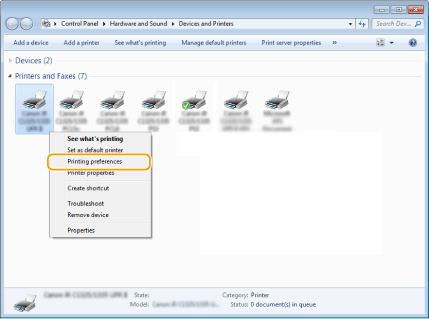
3
Click the [Select Destination] tab  [Edit Address Book].
[Edit Address Book].
 [Edit Address Book].
[Edit Address Book].
4
Click [Export] in the [Edit Address Book] dialog box.


If you have selected [Protect with Password when Exporting Address List] in the dialog box that is displayed when [Security Settings] of the [Special] tab is clicked, a dialog box for entering a password is displayed when you click [Export]. For more information, click [Help] on the fax driver screen.

5
Specify the location to save the file, the file name, and the file format, and then click [Save].
For a CSV file, specify the separators used in the file.

The Address Book data is exported to the specified location.
Changing Location to Save Address Book Data
1
Open the printer folder. Displaying the Printer Folder
2
Right-click your fax icon and click [Printing preferences].
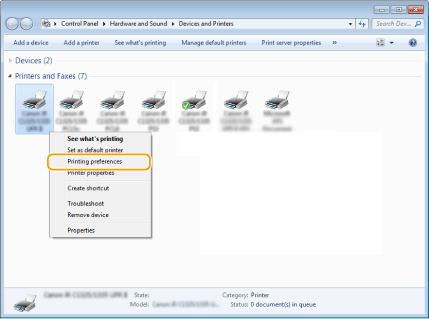
3
Click the [Select Destination] tab  [Edit Address Book].
[Edit Address Book].
 [Edit Address Book].
[Edit Address Book].
4
Click [Specify a Folder] in the [Edit Address Book] dialog box.
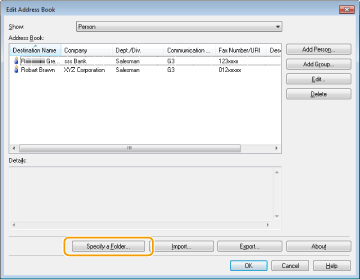
5
Specify the location to save the Address Book data, and click [OK].
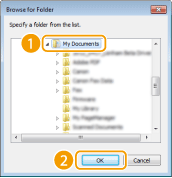

Save the Address Book data in a folder, such as the [My Documents] folder, where you have write permission.
6
If you want to create an Address Book, click [New], or if you want to copy the existing Address Book to the specified folder, click [Copy].

The Address Book is created or copied.

If an Address Book already exists in the folder selected in step 4, the following message is displayed. If you want to use the existing Address Book, click [Use as-is], and if you want to use the Address Book of the fax driver, click [Overwrite].
