
TX Result Report
You can check the fax or e-mail logs of sent documents as well as documents scanned to a shared folder by printing a TX Result Report. The report can be printed either every time a transmission is completed or only when a sending error occurs.
<Menu>  <Output Report>
<Output Report>  <Report Settings>
<Report Settings>  <Fax TX Result Report> or <E-Mail/File TX Result Report>
<Fax TX Result Report> or <E-Mail/File TX Result Report>  Select the print setting
Select the print setting
 <Output Report>
<Output Report>  <Report Settings>
<Report Settings>  <Fax TX Result Report> or <E-Mail/File TX Result Report>
<Fax TX Result Report> or <E-Mail/File TX Result Report>  Select the print setting
Select the print setting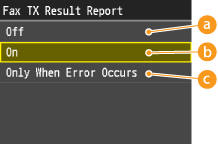
 <Off>
<Off>
Select if you do not want to print Fax TX Result Reports or E-Mail/File TX Result Reports.
 <On>
<On>
Select to print a Fax TX Result Report or E-Mail/File TX Result Report every time you send a document.
 <Only When Error Occurs>
<Only When Error Occurs>
Select to print a Fax TX Result Report or E-Mail/File TX Result Report only when a sending error occurs.
Example: Fax sending

Example: Scanning to e-mail/shared folder
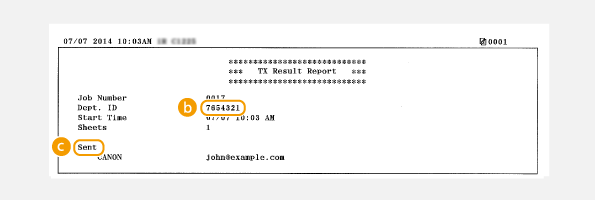
 Result
Result
"OK" indicates that the transmission was completed successfully while "NG" and three digits (an error code) indicates that the transmission failed (When an Error Code Appears).
 Department ID
Department ID
The Department ID is shown when Department ID Management is enabled.
 Sent/Error
Sent/Error
For e-mail, TX Result Reports indicate the transmission result between the machine and the mail server, not between the machine and the destination address. Even if the transmission fails, a three-digit error code will not be printed. To check the error code, print a Communication Management Report (Communication Management Report).
 |
To print a part of a fax document on the reportWhen you select <On> or <Only When Error Occurs> for <Fax TX Result Report>, a part of a fax document can be included in the report. Set <Include TX Image> to <On>.  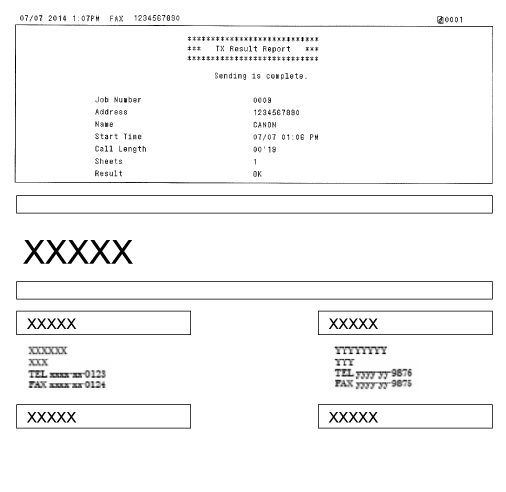 |