Managing Documents and Checking the Machine Status
Checking Current Status of Print Documents
The list of the documents currently printing or waiting to be printed is displayed.
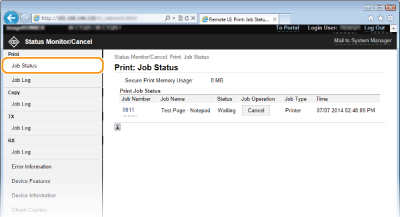
You can delete a document job by clicking [Cancel].
 |
|
Regardless of the Department ID Management setting, all the print documents currently printing and waiting to be printed will be listed.
If you entered your user name when you logged on in End-User Mode, your user name will only be displayed on the documents that you printed.
Click [Job Number] on the paused documents and secure documents to display detailed information. You can check the user name and the page count of the printed document.
|
Checking History of Documents
The history of print, copy, sending faxes/e-mails (TX), or receiving faxes (RX) is displayed up to 128 jobs.
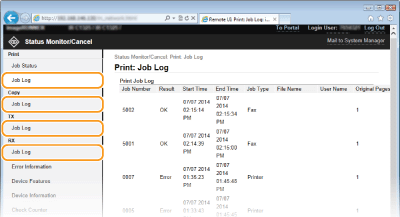
Checking Error Information
When an error occurs, this page will be displayed by clicking the message displayed under [Error Information] on Portal Page (main page). Portal Page (main page)
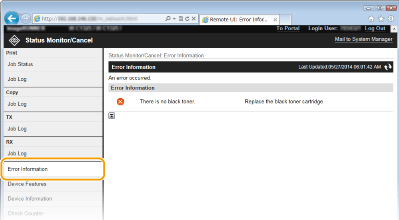
Checking Device Specifications
The maximum print speed and the Secure Print memory capacity are displayed.
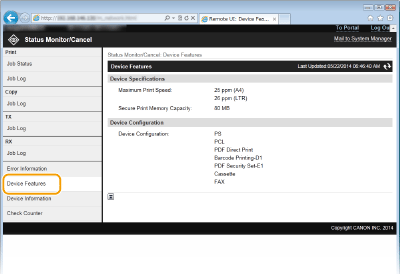
Checking System Manager Information
Information about the machine and the system manager is displayed. This information is set in [System Management] on the [Settings/Registration] page. System Management Settings
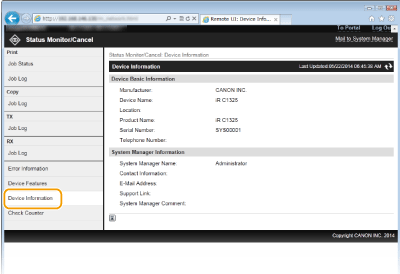
Checking Print Total Counter
The total number of pages that have been printed by the copy, print, and fax functions is displayed.
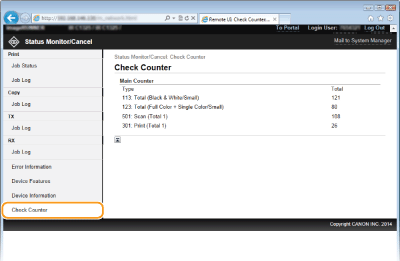
 [Status Monitor/Cancel]
[Status Monitor/Cancel]