Follow the onscreen instructions provided by "Fax Setup Guide" to connect the telephone line.
Take the following steps to display "Fax Setup Guide" on the screen.
Connecting the Telephone Line
[ ] (Menu) -> <Fax Settings> -> <Fax Setup Guide>
] (Menu) -> <Fax Settings> -> <Fax Setup Guide>
 ] (Menu) -> <Fax Settings> -> <Fax Setup Guide>
] (Menu) -> <Fax Settings> -> <Fax Setup Guide>1
Press [OK].
The screen that appears varies, depending on the receive mode selected.
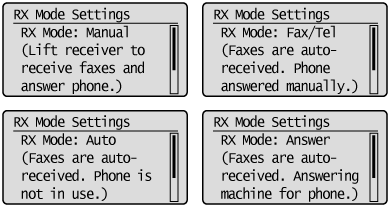
2
Connect the telephone line using the jack.
Follow the steps below to connect the line.
Plug the telephone line connector into the telephone line jack (A).
Plug an external device jack (B) into the telephone (Use this procedure when the receive mode is set to <Auto>).

 |
To connect an external telephone that includes fax functions, make sure to disable its automatic fax reception feature so it does not receive faxes automatically.
|
3
Press [OK] after the telephone line has been connected.
4
Select <Yes> using [ ] and press [OK].
] and press [OK].
 ] and press [OK].
] and press [OK].The setup procedure is complete.
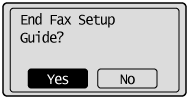
5
Press [OK].
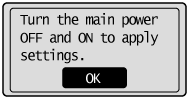
6
Restart the machine to take effect the settings.
Turn OFF the machine, wait for at least 10 seconds, and turn it back ON.
7
Change the line type.
By default, the telephone line type is set to tone dialing. Skip the following steps in the procedure below when you choose to use tone dialing.
Follow the steps in the procedure below to select pulse dialing.
Contact your local telephone company when you are not sure of the line type that you are using.
|
(1)
|
Press [
 ] (Menu). ] (Menu). |
|
(2)
|
Select <Fax Settings> using [
 ] or [ ] or [ ] and press [OK]. ] and press [OK]. |
|
(3)
|
Select <Basic Settings> using [
 ] or [ ] or [ ] and press [OK]. ] and press [OK]. |
|
(4)
|
Select <Select Line Type> using [
 ] or [ ] or [ ] and press [OK]. ] and press [OK]. |
|
(5)
|
Select the line type that you are using with [
 ] or [ ] or [ ] and press [OK]. ] and press [OK].<Pulse>: Pulse dialing
<Tone>: Tone dialing (Default)
|
|
(6)
|
Press [
 ] (Menu) to close the menu screen. ] (Menu) to close the menu screen. |
|
Continued with the steps in the procedure below to connect your computer to the machine.
 "Selecting the method for connecting to the machine" "Selecting the method for connecting to the machine" |