Navigating the Menu
This section describes how to navigate the menu and configure menu options on the menu screen.

Use the following keys to navigate the menu and configure menu options.
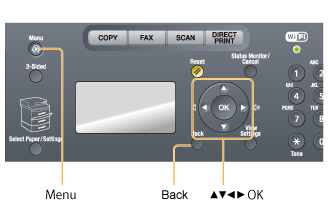
Entering the menu screen
Press [ ] (Menu) to enter the menu screen.
] (Menu) to enter the menu screen.
 ] (Menu) to enter the menu screen.
] (Menu) to enter the menu screen.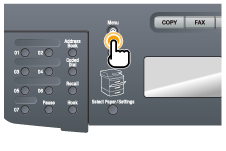
Scrolling the menu
The scroll bar at the right side of the screen indicates that more items are available in the menu.
To select an item that is not shown on the screen, press [ ] or [
] or [ ] to scroll up and down the menu.
] to scroll up and down the menu.
 ] or [
] or [ ] to scroll up and down the menu.
] to scroll up and down the menu.The currently selected item is highlighted with a black background.
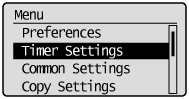
Selecting a menu item
Press [OK] to select the highlighted menu.
When the menu has a submenu, press [ ] to select the item and proceed to the next screen.
] to select the item and proceed to the next screen.
 ] to select the item and proceed to the next screen.
] to select the item and proceed to the next screen.To return to the previous screen, press [ ] (Back) or [
] (Back) or [ ].
].
 ] (Back) or [
] (Back) or [ ].
].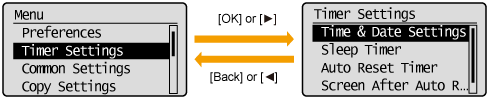
Configuring menus using the navigation keys
How to configure menus
|
What you want to do
|
Screen example
|
Procedure
|
||
|
Adjust levels such as density on the scale
|
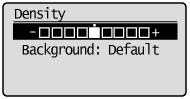 |
Press [
 ] or [ ] or [ ] to adjust the level. ] to adjust the level. |
||
|
Set the timer
|
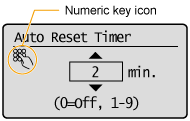 |
Press [
 ] or [ ] or [ ] to specify the value. ] to specify the value.
|
||
|
Enter numbers or characters such as a PIN
|
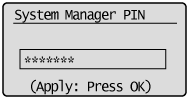 |
You can enter numbers or characters using the numeric keys.
|
Confirming the entry
|
|
To confirm the entered number or character:
|
|
|
|
|
Press [OK].
Select <Apply> displayed on the screen using [
 ] or [ ] or [ ] and press [OK]. ] and press [OK]. |
Returning to the default screen
Press [ ] (Menu) to exit the menu screen and return to the default screen.
] (Menu) to exit the menu screen and return to the default screen.
 ] (Menu) to exit the menu screen and return to the default screen.
] (Menu) to exit the menu screen and return to the default screen.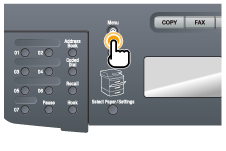
|
NOTE
|
If you press [
|