Adjusting the Volume
This section describes how to adjust the volume of various sounds of the machine.
1
Press [ ] (Menu).
] (Menu).
 ] (Menu).
] (Menu).2
Select <Preferences> using [ ] or [
] or [ ] and press [OK].
] and press [OK].
 ] or [
] or [ ] and press [OK].
] and press [OK].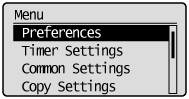
3
Select <Sound Volume Control> using [ ] or [
] or [ ] and press [OK].
] and press [OK].
 ] or [
] or [ ] and press [OK].
] and press [OK].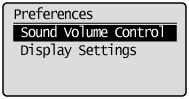
4
Select the setting item using [ ] or [
] or [ ] and press [OK].
] and press [OK].
 ] or [
] or [ ] and press [OK].
] and press [OK].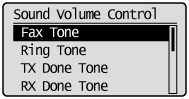
|
Settings
|
Purpose
|
What to do
|
|
<Fax Tone>
|
Adjust the sound volume during a fax transmission.
|
Select <On> (sound enabled) or <Off> (sound disabled) using [
 ] or [ ] or [ ] and press [OK]. ] and press [OK].Proceed to Step 5. |
|
<Ring Tone>
|
Adjusts the ring volume when receiving a fax.
|
Press [
 ] or [ ] or [ ] to select <On> to activate the ring or <Off> to deactivating the sound, and then press [OK]. ] to select <On> to activate the ring or <Off> to deactivating the sound, and then press [OK].Proceed to Step 5. |
|
<TX Done Tone>
|
Adjust the fax sound volume when sending is complete.
|
Select <On> (sound enabled) or <Off> (sound disabled) using [
 ] or [ ] or [ ] and press [OK]. ] and press [OK]. When <Only When Error Occurs> is selected, the machine makes a sound only when an error occurs. Proceed to Step 5. |
|
<RX Done Tone>
|
Adjust the fax-sounds volume when receiving is complete.
|
|
|
<Scanning Done Tone>
|
Adjust the fax-sounds volume when scanning is complete.
|
|
|
<Entry Tone>
|
Specify whether or not the machine makes a sound when a key on the operation panel is pressed.
|
Select <On> (sound enabled) or <Off> (sound disabled) using [
 ] or [ ] or [ ] and press [OK]. ] and press [OK]. Proceed to Step 5. |
|
<Invalid Entry Tone>
|
Specify whether or not the machine makes a sound when an invalid key is pressed.
|
|
|
<Restock Supplies Tone>
|
Specify whether or not the machine makes a sound when a toner cartridge is almost empty.
|
|
|
<Warning Tone>
|
Specify whether or not the machine makes a sound when unexpected events occur, such as paper jams or improper operations.
|
|
|
<Job Done Tone>
|
Specify whether or not the machine makes a sound when a job is complete.
|
|
|
<Energy Saver Alert>
|
Specify whether or not the machine makes a sound when the machine enters the sleep mode.
|
Press [ ] or [
] or [ ] to adjust the volume and press [OK].
] to adjust the volume and press [OK].
 ] or [
] or [ ] to adjust the volume and press [OK].
] to adjust the volume and press [OK].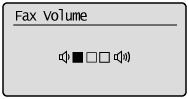
Press [ ] (Menu) to close the menu screen.
] (Menu) to close the menu screen.
 ] (Menu) to close the menu screen.
] (Menu) to close the menu screen.