Configuring E-Mail Send Settings
Set the e-mail send settings using the Send Setup Utility. The settings are registered in one-touch keys.
1
Activate the Send Setup Utility.
2
Log on to the Send Setup Utility.
|
(1)
|
Enter [System Manager ID] and [System Manager Password].
|
|
(2)
|
Click [Logon].
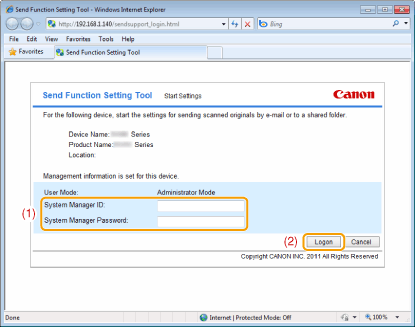 |
3
Click [Send to E-mail Settings].
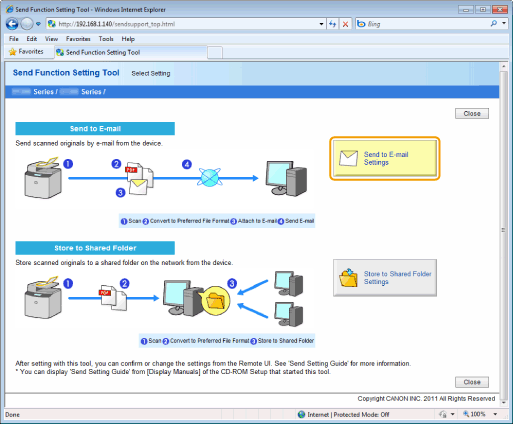
4
Register the TX mail server that you use.
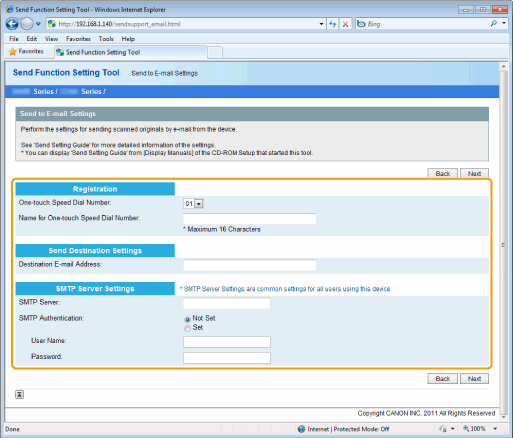
|
[One-touch Speed Dial Number]
|
From the drop-down list, select the One-touch Speed Dial number you want to register.
|
||
|
[Name for One-touch Speed Dial Number]
|
Enter the registered name of the one-touch key.
|
||
|
[Destination E-mail Address]
|
Enter the e-mail address used for the machine.
|
||
|
[SMTP Server]
|
Enter the name of the SMTP server.
|
||
|
[SMTP Authentication]
|
Select the [Set] or [Not Set] check box based on the authentication settings of the SMTP server.
|
||
|
[User Name]
|
When [Set] is selected for [SMTP Authentication], enter the user name.
|
||
|
[Password]
|
When [Set] is selected for [SMTP Authentication], enter the password.
|
5
Click [Next].
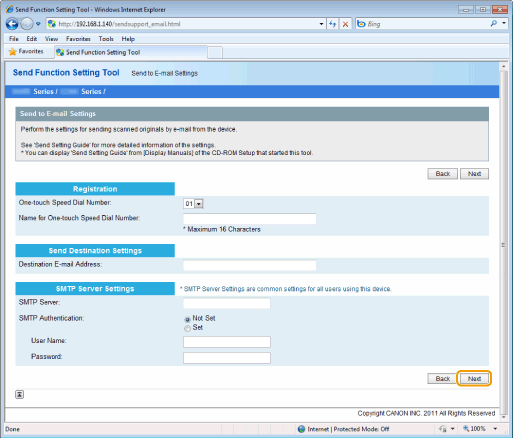
6
Make sure the settings and click [Register].

