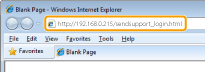Activating the Send Setting Utility
Prepare to use the Send Setting Utility.
This section describes how to activate the Send Setting Utility.
You can use one of the following activation methods.
|
IMPORTANT
|
Before using the Send Setting UtilityCheck the IP address of the machine.
Ask your network administrator when you are not sure of the IP address of the machine.
|
System Requirements
Windows
Operating System
Microsoft Windows XP
Microsoft Windows Vista
Microsoft Windows 7
Web browser
Microsoft Internet Explorer 7.0 or later
Macintosh
Operating System
Mac OS 10.4.9 or later (except for Classic environment)
Web browser
Safari 3.2.1 or later
Activating via the [Send Setup Tool]
Activate the Send Setup Utility using the Send Setup Tool provided on the User Software CD-ROM.
The Send Setup Tool
The Send Setup Tool supports the following system environments.
Operating system
Microsoft Windows XP
Microsoft Windows Vista
Microsoft Windows 7
Microsoft Windows Server 2003
Microsoft Windows Server 2008
Display
SVGA Monitor that supports at least 256 colors
Screen resolution set to at least 800 x 600 pixels
1
Insert the User Software CD-ROM into the slot on your computer.
2
Click [Send Function Setting Tool].
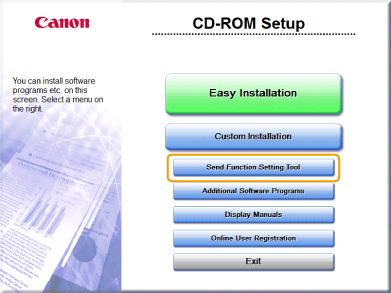
3
Click [Next].
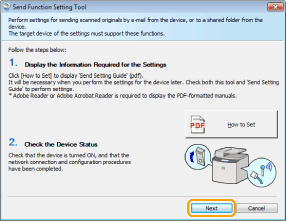
4
Check that the device list is displayed on the machine and click [Next].
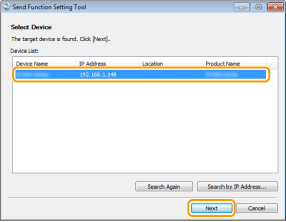
If the device list is not displayed on the machine:
|
(1)
|
Click [Search Again] or [Search by IP Address].
When you click [Search Again], proceed to (3).
|
|
(2)
|
Enter the IP address of the machine and click [OK].
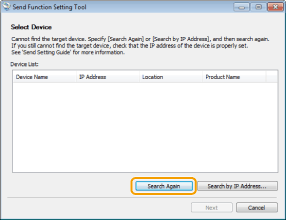 |
|
(3)
|
Check that the device list is displayed on the machine and click [Next].
|
If multiple devices are displayed in the list:
|
(1)
|
Select the machine from the device list and click [OK].
|
5
Make sure the settings and then click [OK].
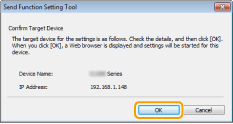
Activating from a Web browser
1
Start a Web browser.
2
Enter "http://<IP address of the machine>/sendsupport_login.html" in the address field, and press the [ENTER] key on the keyboard.
Input Example: http://192.168.0.215/sendsupport_login.html