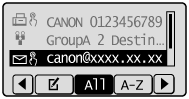Specifying Destinations (E-mail)
This section describes how to specify e-mail destinations.
See the following sections to specify destinations.
|
For instructions on how to send e-mail, see "Scanning Fundamentals (E-mail)."
|
Specifying destinations by entering the e-mail address
|
(1)
|
Use the numeric keys to enter the destination e-mail address.
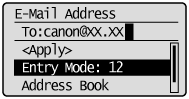 |
|
(2)
|
Select <Apply> using [
 ] or [ ] or [ ] and press [OK]. ] and press [OK].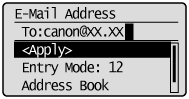 |
When the wrong key is pressed
|
(1)
|
Press [
 ] (Clear). ] (Clear). |
|
|
(2)
|
Select <Yes> using [
 ] and press [OK]. ] and press [OK]. |
|
|
|
 |
To clear all the scan settings specified, press [
 ] (Reset). ] (Reset). |
Specifying destinations using one-touch keys
Press the one-touch key (01 to 19) of the destination.
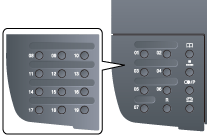
To select a destination from the one-touch keys, you need to register destinations in these keys in advance.
When the wrong key is pressed
|
(1)
|
Press [
 ] (Clear). ] (Clear). |
|
|
(2)
|
Select <Yes> using [
 ] and press [OK]. ] and press [OK]. |
|
 |
To clear all the scan settings specified, press [
 ] (Reset). ] (Reset). |
|
Specifying destinations using coded dial codes
Press [ ] (Coded Dial) and enter the three-digit registration number (001 to 181) with the numeric keys.
] (Coded Dial) and enter the three-digit registration number (001 to 181) with the numeric keys.
 ] (Coded Dial) and enter the three-digit registration number (001 to 181) with the numeric keys.
] (Coded Dial) and enter the three-digit registration number (001 to 181) with the numeric keys.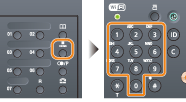
To select a destination from the coded dial codes, you need to register destinations in these codes in advance.
When the wrong key is pressed
|
(1)
|
Press [
 ] (Clear). ] (Clear). |
|
|
(2)
|
Select <Yes> using [
 ] and press [OK]. ] and press [OK]. |
|
|
|
 |
To clear all the scan settings specified, press [
 ] (Reset). ] (Reset). |
Specifying destinations using group addresses
When group addresses are registered in one-touch keys
Press the one-touch key (01 to 19) in which destination groups are registered.
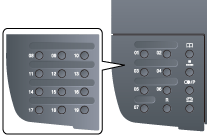
When group addresses are registered in coded dial codes
Press [ ] (Coded Dial) and enter the three-digit registration number (001 to 181) with the numeric keys.
] (Coded Dial) and enter the three-digit registration number (001 to 181) with the numeric keys.
 ] (Coded Dial) and enter the three-digit registration number (001 to 181) with the numeric keys.
] (Coded Dial) and enter the three-digit registration number (001 to 181) with the numeric keys.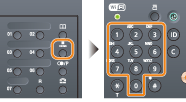
To select a group address from the coded dial codes, you need to register group addresses in these codes in advance.
When the wrong key is pressed
|
(1)
|
Press [
 ] (Clear). ] (Clear). |
|
|
(2)
|
Select <Yes> using [
 ] and press [OK]. ] and press [OK]. |
|
|
|
 |
To clear all the scan settings specified, press [
 ] (Reset). ] (Reset). |
Specifying destinations using the address book
When you type an alphanumeric character from the operation panel or search for an alphanumeric character in the address book screen, fax numbers with the matched letter or number are displayed. You can select your destination from the displayed numbers.
To select a destination from the address book, you need to register destinations in the address book in advance.
1
Press [ ] (Address Book).
] (Address Book).
 ] (Address Book).
] (Address Book).2
Press [ ] or [
] or [ ] to search for your destination.
] to search for your destination.
 ] or [
] or [ ] to search for your destination.
] to search for your destination.Select <All> to display all destinations.
Select < > to add or edit destinations.
> to add or edit destinations.
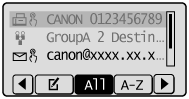
3
Select the destination using [ ] or [
] or [ ] and press [OK].
] and press [OK].
 ] or [
] or [ ] and press [OK].
] and press [OK].