Switching the Connection Method to Wireless LAN or Wired LAN
Switch the connection method to either wireless LAN or wired LAN according to your environments and devices.
The default setting is "Wired LAN."
|
IMPORTANT
|
After configurationRestart the machine after you switch its connection method in order to activate the setting.
|
1
Press [ ] (Menu).
] (Menu).
 ] (Menu).
] (Menu).2
Select <Network Settings> with [ ] or [
] or [ ], and then press [OK].
], and then press [OK].
 ] or [
] or [ ], and then press [OK].
], and then press [OK].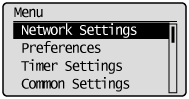
When the system manager ID and system manager PIN are specified
Use the numeric keys to enter the ID and number, and then press [ ] (Log In/Out).
] (Log In/Out).
 ] (Log In/Out).
] (Log In/Out).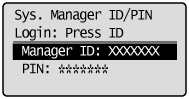

The next screen is displayed for approximately 5 seconds.
Turn OFF/ON is performed in Step 5. You do not need to turn OFF/ON the machine here.
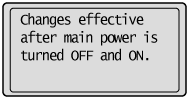
3
When you need to switch, select <Select Wired/Wireless LAN> using [ ] or [
] or [ ], and then press [OK].
], and then press [OK].
 ] or [
] or [ ], and then press [OK].
], and then press [OK].When wired LAN is set
<Wireless LAN Settings> is grayed out.

When wireless LAN is set
<Wireless LAN Settings> is not grayed out.
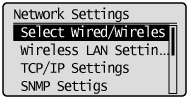
4
Select <Wired LAN> or <Wireless LAN> using [ ] or [
] or [ ], and then press [OK].
], and then press [OK].
 ] or [
] or [ ], and then press [OK].
], and then press [OK].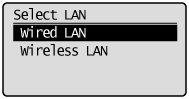
Restart the machine when the following screen disappears.
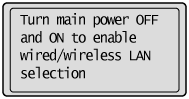
Turn OFF/ON this machine.
To enable the settings, the machine need to be restarted.

|
IMPORTANT
|
When switched to wired LAN connection or wireless LAN connectionAfter you finish connecting the wireless LAN or wired LAN, uninstall the MF driver.
Once uninstallation is complete, reinstall the MF driver.
See the Starter Guide.
|