Changing the Address Book Export Destination (PC Fax)
You can change the save destination of the address book of the fax driver (the Canon Fax Driver Address Book), or create a new address book.
1.
Click [Edit Address Book] -> [Specify a Folder].
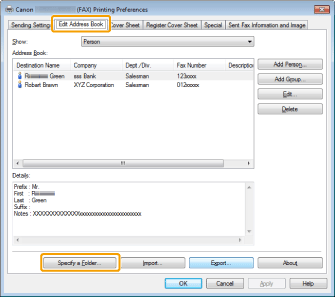
|
NOTE
|
|
See "Faxing (PC Fax)" or "Specifying the Default Fax Settings (PC Fax)" on how to display the [Edit Address Book] tab.
|
2.
Select the folder to save the address book -> click [OK].
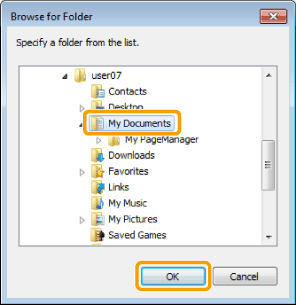
|
NOTE
|
|
Save the address book file in a folder, such as the [My Documents] folder, where you have write permission.
|
3.
If you want to create an address book, click [New], or if you want to copy the existing address book to the specified folder, click [Copy].
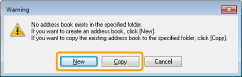
If an address book already exists in the folder selected in Step 2, the following message box will be displayed. If you want to use the existing address book, click [Use as-is], and if you want to use the address book of the fax driver, click [Overwrite].
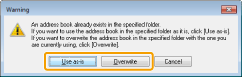
The address book is created or copied.
|
NOTE
|
|
You cannot access or edit the address book if you do not have access permission to the destination folder of the address book. If this is the case, log on as user having access permission to the folder, or click [Specify a Folder] in the [Edit Address Book] tab, and specify a folder, such as the [My Documents] folder, that you have write permission for as the destination folder of the address book.
The display may differ according to the operating system and system environment.
|