If an LDAP server is implemented in the network, you can register fax numbers and e-mail addresses to the server so that they can be searched for and specified as fax or e-mail destinations, or copied into the Address Book. You can register a maximum of five LDAP servers to the machine.
Register LDAP servers via the Remote UI.
Registering LDAP Servers (iR 1133iF Only)
|
NOTE
|
System requirementsLDAP servers that are supported by the machine are Windows Server 2003/Server 2008/Server 2012 Active Directory.
The machine communicates with LDAP servers using LDAPv3.
UTF-8 is the supported character encoding used when the text data is transmitted between the machine and an LDAP server.
|
1
Start the Remote UI and log on to the system manager mode.
2
Click [Settings/Registration].

3
Click [Network Settings] -> [Register LDAP Server].
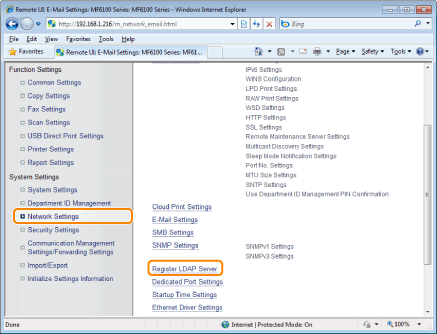
4
Click [Register New Server].
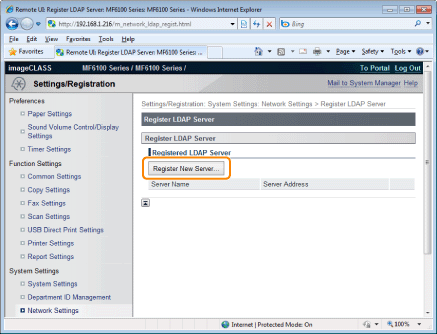
|
NOTE
|
To edit registered server informationClick links in the [Server Name] list.
To delete registered server informationClick [Delete] on the right to the server name you want to delete.
|
5
Specify the required settings as needed and click [OK].

|
[Server Name]
|
Enter up to 24 alphanumeric characters for identifying the LDAP server.
|
|
[Server Address]
|
Enter up to 47 alphanumeric characters for the IP address or the host name of the LDAP server.
|
|
IMPORTANT
|
[Server Address] and DNSTo prevent errors from occurring when searching for destinations, make sure to check the following:
If the host name is entered for [Server Address], make sure that a DNS server is available in the network.
If the IP address is entered for [Server Address], check whether the DNS server supports only forward lookup. If the server supports only forward lookup, select [Do Not Use] or [Use] for [Login Information]. Before you select [Use (Security Authentication)], make sure that the DNS server supports reverse lookup.
|
|
[Position to Start Search]
|
Specify the node in the directory information tree (DIT) that you want to start search from. Leaving the text box blank sets the machine to start search from an
arbitrary node selected automatically. Depending on the type of characters used, up to 120 characters can be entered.
When specifying the node, enter "DC=", followed by a host name (a dotdelimited character string in the Active Directory domain name), and separate each of the entries with a comma. If the domain name is "john.example.com", for example, enter "DC=john,DC=example,DC=com".
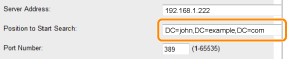 |
||||||
|
[Port Number]
|
Enter the port number used for communicating with the LDAP server.
|
||||||
|
[Search Timeout]
|
Specify how long the machine searches. Enter between 30 and 300 seconds.
|
||||||
|
[Login Information]
|
Select [Do Not Use], [Use], or [Use (Security Authentication)] depending on the type of authentication implemented by the LDAP server. When [Use] or [Use (Security Authentication)] is selected, the user name and password must be specified.
|
||||||
|
[User Name]
|
Enter the user name of the machine that was registered to the LDAP server. Depending on the type of characters used, up to 120 characters can be entered.
When [Use] is selected for [Login Information], enter the user name in the form "(domain name)\(user name)".
When [Use (Security Authentication)] is selected, enter the user name only (example: user1).
|
||||||
|
[Set/Change Password]
|
To specify or change the password, select the check box and enter up to 24 characters in the [Password] text box.
|
||||||
|
[Domain Name]
|
When [Use (Security Authentication)] is selected for [Login Information], enter up to 120 alphanumeric characters for the directory tree name in Active Directory (example: example.com).
|
||||||
|
[Display Authentication Screen When Searching]
|
Select the check box to require the user to enter the user name and password when a search is requested. If the check box is cleared, entries in the [User Name] and the [Password] text boxes are used for authentication.
|