Specifying SSL
Specify keys and certificates to be used for SSL encrypted communication necessary for communication between this product and remote UI and for IEEE802.1X authentication.
Registering from the Remote UI
1
Start the Remote UI and log on in system manager mode.
2
Click [Settings/Registration].

3
Click [Network Settings] -> [TCP/IP Settings].
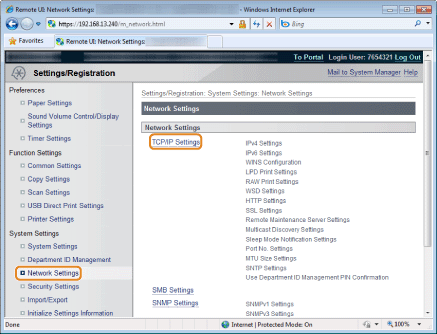
4
Click [Key and Certificate] under [SSL Settings].
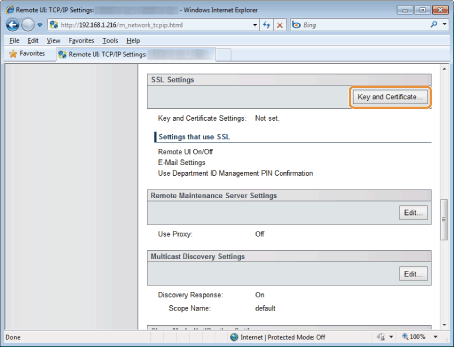
5
Click [Register Default Key] for a key to specify from a list of keys and certificates.
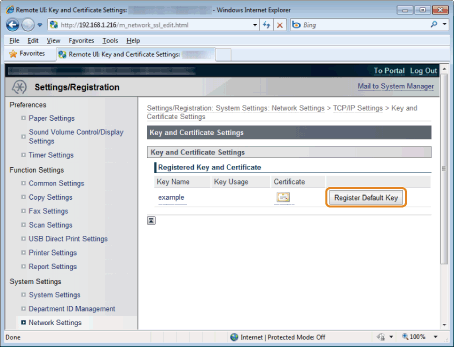
 |
Click an icon for keys (or certificates), you can check and verify detailed information of certificates.
|
6
Click [Security Settings] -> [Remote UI Settings].
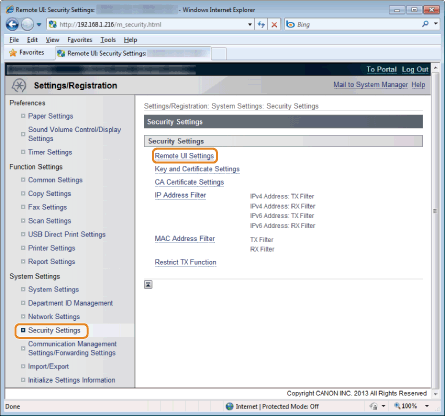
7
Click [Edit].
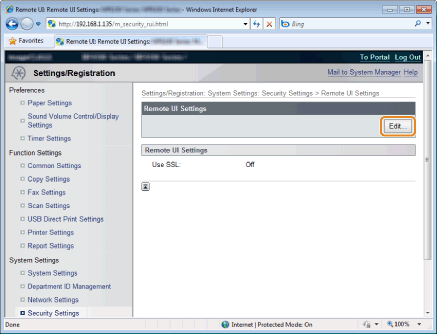
8
Select the [Use SSL] check box, and then click [OK].
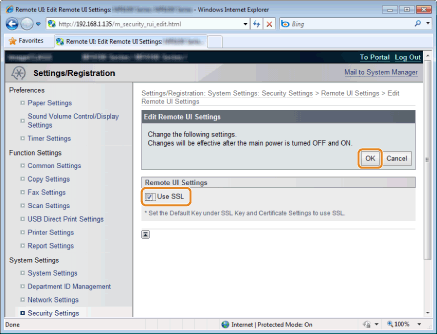
9
Restart the machine.
The settings become effective after restarting the machine.
Switch On/Off on the operation panel
You can switch On/Off of SSL features on the operation panel.
|
IMPORTANT
|
When the setup is completeRestart the machine to take effect the settings.
|
1
Press [ ] (Menu).
] (Menu).
 ] (Menu).
] (Menu).2
Select <System Settings> using [ ] or [
] or [ ] and press [OK].
] and press [OK].
 ] or [
] or [ ] and press [OK].
] and press [OK].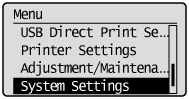
When the system manager ID and system manager PIN are specified
Use the numeric keys to enter the ID and number, and then press [ ] (Log In/Out).
] (Log In/Out).
 ] (Log In/Out).
] (Log In/Out).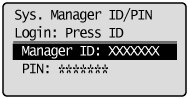
3
Select <Security Settings> using [ ] or [
] or [ ] and press [OK].
] and press [OK].
 ] or [
] or [ ] and press [OK].
] and press [OK].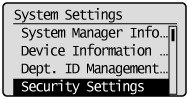
4
Select <Use SSL> using [ ] or [
] or [ ] and press [OK].
] and press [OK].
 ] or [
] or [ ] and press [OK].
] and press [OK].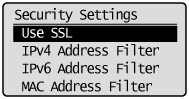
5
Select <Off> or <On> using [ ] or [
] or [ ] and press [OK].
] and press [OK].
 ] or [
] or [ ] and press [OK].
] and press [OK].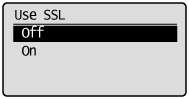
|
<Off>
|
SSL encrypted communication is not available.
|
|
<On>
|
SSL encrypted communication is available.
|
6
Press [ ] (Menu) to close the menu screen.
] (Menu) to close the menu screen.
 ] (Menu) to close the menu screen.
] (Menu) to close the menu screen.7
Restart the machine.
It is necessary to restart the machine to take effect the settings.
Turn OFF the machine and wait for at least 10 seconds before turning it back ON.
Turn OFF the machine and wait for at least 10 seconds before turning it back ON.