Setting a Proxy
A proxy (or HTTP proxy server) refers to a computer or software that carries out HTTP communication for other devices, especially when communicating with resources outside the network, such as when browsing Web sites. The client devices connect to the outside network through the proxy server, and do not communicate directly to the resources outside. Setting a proxy not only facilitates management of traffic between in-house and outside networks but also blocks unauthorized access and consolidates antivirus protection for enhanced security. When setting a proxy, make sure that you have the necessary proxy information, including the IP address, port number, and a user name and password for authentication.
1
Start the Remote UI and log on in the system manager mode.
2
Click [Settings/Registration].

3
Click [Network Settings] -> [TCP/IP Settings].
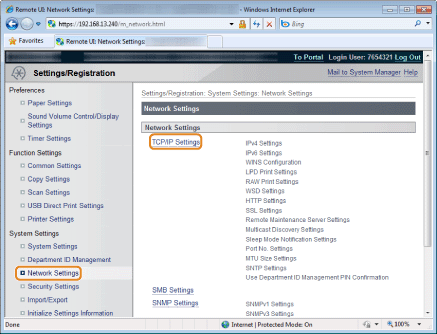
4
Click [Edit] in [Remote Maintenance Server Settings].
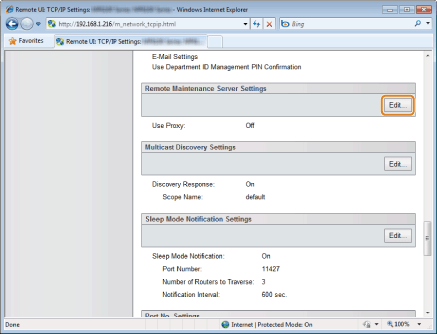
5
Select the [Use Proxy] check box and specify the required settings.
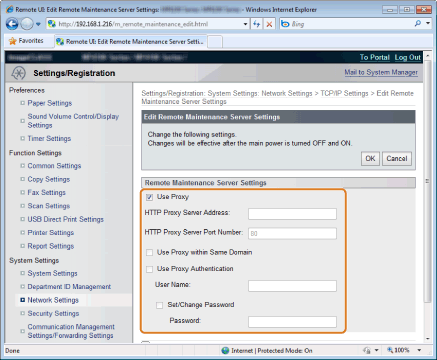
|
[Use Proxy]
|
Select the check box to use the specified proxy server for HTTP communication with the machine.
|
|
[HTTP Proxy Server Address]
|
Enter the address of the proxy server. Specify the IP address, host name, etc. depending on the environment.
|
|
[HTTP Proxy Server Port Number]
|
Enter a port number between 1 and 65535.
|
|
[Use Proxy Authentication]
|
To enable authentication by the proxy server, select the check box and enter up to 24 alphanumeric characters for the user name in the [User Name] text box.
|
|
[Set/Change Password]
|
To set or change the password for the proxy authentication, when it is enabled, select the check box and enter up to 24 alphanumeric characters for the new password in the [Password] text box.
|
6
Click [OK].
7
Restart the machine.
Turn OFF the machine and wait for at least 10 seconds before turning it ON again.