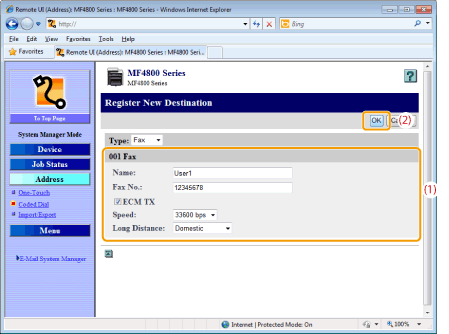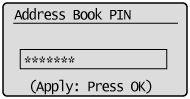Registering/Editing/Deleting Coded Dialing Codes
You can perform the following tasks:
Register coded dialing codes
Edit coded dialing codes
Delete coded dialing codes
Registering/Editing/Deleting Coded Dialing Codes via the Operation Panel
1
Press [ ] (FAX).
] (FAX).
 ] (FAX).
] (FAX).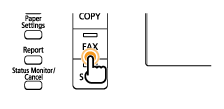
2
Press [ ] (Address Book).
] (Address Book).
 ] (Address Book).
] (Address Book).To register a new coded dialing code:
|
(1)
|
When destinations are already registered in a coded dialing code, press [
 ]. ].To register a destination for the first time, proceed to step (2).
|
||||
|
(2)
|
Press [
 ] or [ ] or [ ] to highlight <Register New Destination to Address Book>, and then press [OK]. ] to highlight <Register New Destination to Address Book>, and then press [OK].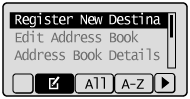
|
||||
|
(3)
|
Press [
 ] or [ ] or [ ] to highlight <Coded Dial>, and then press [OK]. ] to highlight <Coded Dial>, and then press [OK].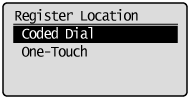 |
||||
|
(4)
|
Press [
 ] or [ ] or [ ] to highlight <Fax>, and then press [OK]. ] to highlight <Fax>, and then press [OK].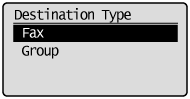 |
||||
|
(5)
|
Press [
 ] or [ ] or [ ] to highlight <Name>, and then press [OK]. ] to highlight <Name>, and then press [OK].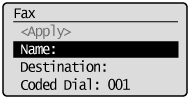 |
||||
|
(6)
|
Use the numeric keys to specify a name for the destination.
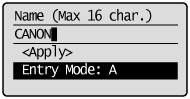 |
||||
|
(7)
|
Press [
 ] or [ ] or [ ] to highlight <Apply>, and then press [OK]. ] to highlight <Apply>, and then press [OK].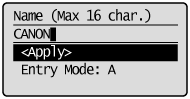 |
||||
|
(8)
|
Press [
 ] or [ ] or [ ] to highlight <Destination>, and then press [OK]. ] to highlight <Destination>, and then press [OK].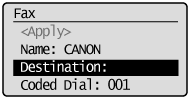 |
||||
|
(9)
|
Use the numeric keys to specify the fax number.
Press [OK] to specify <Set Details>, if necessary.
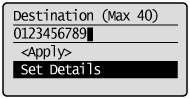 |
||||
|
(10)
|
Press [
 ] or [ ] or [ ] to highlight <Apply>, and then press [OK]. ] to highlight <Apply>, and then press [OK].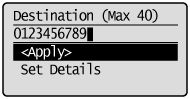 |
||||
|
(11)
|
Press [
 ] or [ ] or [ ] to highlight <Coded Dial>, and then press [OK]. ] to highlight <Coded Dial>, and then press [OK].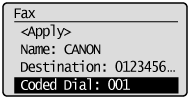 |
||||
|
(12)
|
Press [
 ] or [ ] or [ ] to highlight the coded dialing number you want to register, and then press [OK]. ] to highlight the coded dialing number you want to register, and then press [OK].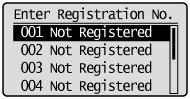 |
||||
|
(13)
|
Press [
 ] or [ ] or [ ] to highlight <Apply>, and then press [OK]. ] to highlight <Apply>, and then press [OK].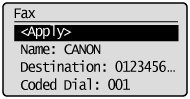 |
To edit a coded dialing code:
|
(1)
|
Press [
 ]. ]. |
||||
|
(2)
|
Press [
 ] or [ ] or [ ] to highlight <Edit Address Book>, and then press [OK]. ] to highlight <Edit Address Book>, and then press [OK].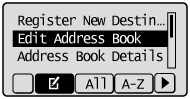
|
||||
|
(3)
|
Press [
 ] or [ ] or [ ] to highlight the destination that you want to edit, and then press [OK]. ] to highlight the destination that you want to edit, and then press [OK].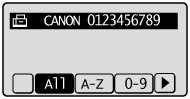 |
||||
|
(4)
|
Press [
 ] or [ ] or [ ] to highlight the item that you want to edit, and then press [OK]. ] to highlight the item that you want to edit, and then press [OK].Name
Destination
Coded Dial
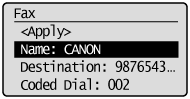 |
||||
|
(5)
|
When the edit is complete, press [
 ] or [ ] or [ ] to highlight <Apply>, and then press [OK]. ] to highlight <Apply>, and then press [OK]. |
||||
|
(6)
|
Press [
 ] or [ ] or [ ] to highlight <Apply>, and then press [OK]. ] to highlight <Apply>, and then press [OK].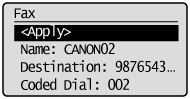 |
To delete a coded dialing code:
|
(1)
|
Press [
 ]. ]. |
||||
|
(2)
|
Press [
 ] or [ ] or [ ] to highlight <Delete From Address Book>, and then press [OK]. ] to highlight <Delete From Address Book>, and then press [OK].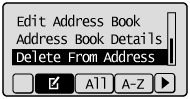
|
||||
|
(3)
|
Press [
 ] or [ ] or [ ] to highlight the destination that you want to delete, and then press [OK]. ] to highlight the destination that you want to delete, and then press [OK].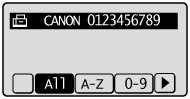 |
||||
|
(4)
|
Press [
 ] to highlight <Yes>, and then press [OK]. ] to highlight <Yes>, and then press [OK].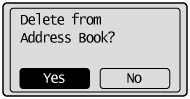 |
3
Press [ ] (Back) to close the Address Book screen.
] (Back) to close the Address Book screen.
 ] (Back) to close the Address Book screen.
] (Back) to close the Address Book screen.Registering/Editing/Deleting Coded Dialing Codes via the Remote UI
1
Start the Remote UI and log on in System Manager Mode.
2
Click [Address] -> [Coded Dial].
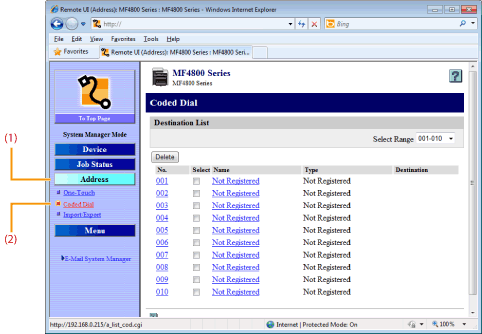
To register a coded dialing code newly:
Proceed to step 3.
To edit a coded dialing code:
|
(1)
|
Click the number or name.
|
|
(2)
|
Click [Edit].
|
|
(3)
|
Specify the required settings in the edit screen for destinations, and then click [OK].
|
To delete a coded dialing code:
Select the check box for which you want to delete the number, and then click [Delete].
Click [Not Registered] or the number which is not registered.
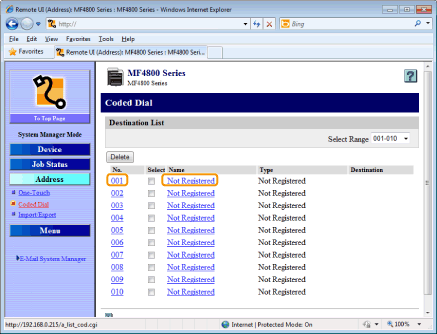
4
Select [Fax] from the drop-down list.
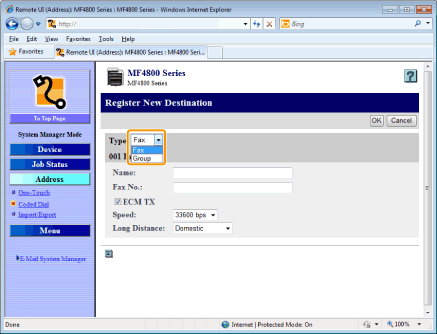
5
Specify the required settings, and then click [OK].