Setting the Current Date and Time
This section describes how to set the current date and time, and the date and time display formats.
The specified date and time are used for some fax functions and reports.
1
Press [ ] (Menu).
] (Menu).
 ] (Menu).
] (Menu).2
Press [ ] or [
] or [ ] to highlight <Timer Settings>, and then press [OK].
] to highlight <Timer Settings>, and then press [OK].
 ] or [
] or [ ] to highlight <Timer Settings>, and then press [OK].
] to highlight <Timer Settings>, and then press [OK].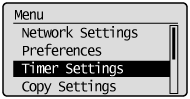
3
Press [ ] or [
] or [ ] to highlight <Time & Date Settings>, and then press [OK].
] to highlight <Time & Date Settings>, and then press [OK].
 ] or [
] or [ ] to highlight <Time & Date Settings>, and then press [OK].
] to highlight <Time & Date Settings>, and then press [OK].
4
Press [ ] or [
] or [ ] to highlight the desired setting, and then press [OK].
] to highlight the desired setting, and then press [OK].
 ] or [
] or [ ] to highlight the desired setting, and then press [OK].
] to highlight the desired setting, and then press [OK].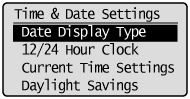
|
Settings
|
Purpose
|
Procedure
|
||||||
|
<Date Display Type>
|
Specify the date display format.
|
Press [
 ] or [ ] or [ ] to highlight a date format, and then press [OK]. ] to highlight a date format, and then press [OK].The date formats include the following: YYYY MM/DD
MM/DD/YYYY
DD/MM YYYY
|
||||||
|
<12/24 Hour Clock>
|
Specify the time display format.
|
Press [
 ] or [ ] or [ ] to highlight a time format, and then press [OK]. ] to highlight a time format, and then press [OK].The time formats include the following: 12 Hour (AM/PM)
24 Hour
|
||||||
|
<Current Time Settings>
|
Specify the current time and date.
|
Use the numeric keys to enter the date and time, and press [OK].
Press [
 ] or [ ] or [ ] to move the cursor to the setting you want to specify, and then press [ ] to move the cursor to the setting you want to specify, and then press [ ] or [ ] or [ ] to select a number. ] to select a number.Press [
 ] or [ ] or [ ] to switch between <AM> and <PM>. ] to switch between <AM> and <PM>.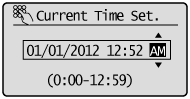 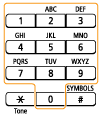 |
||||||
|
<Daylight Savings>
|
Specify whether to use daylight saving time.
|
To specify daylight savings time:
|
5
Press [ ] (Menu) to close the Menu screen.
] (Menu) to close the Menu screen.
 ] (Menu) to close the Menu screen.
] (Menu) to close the Menu screen.